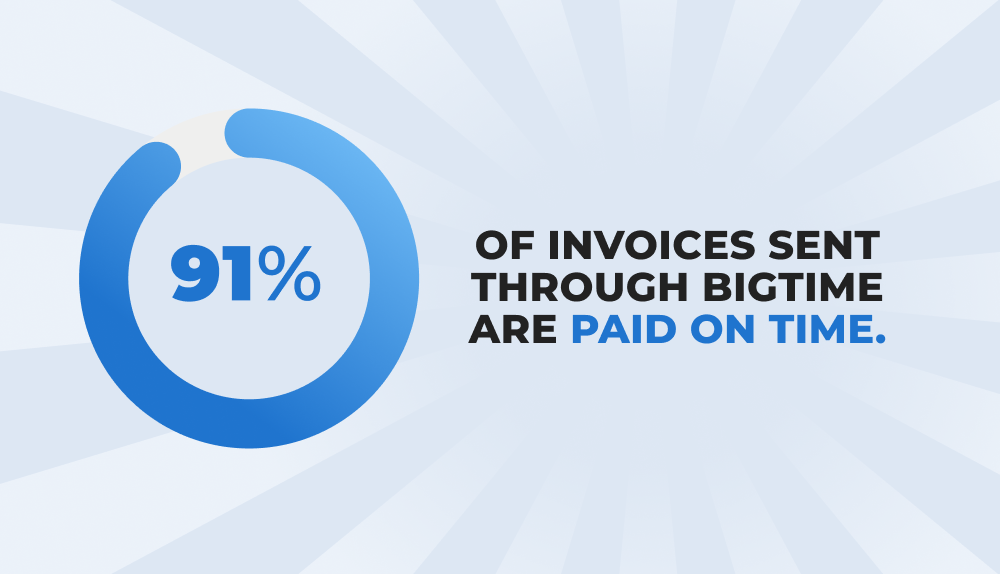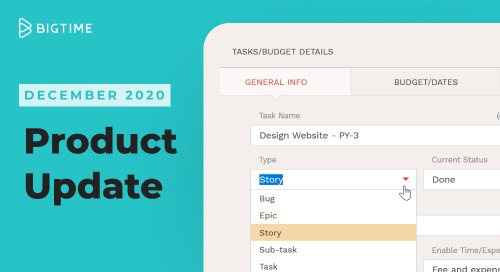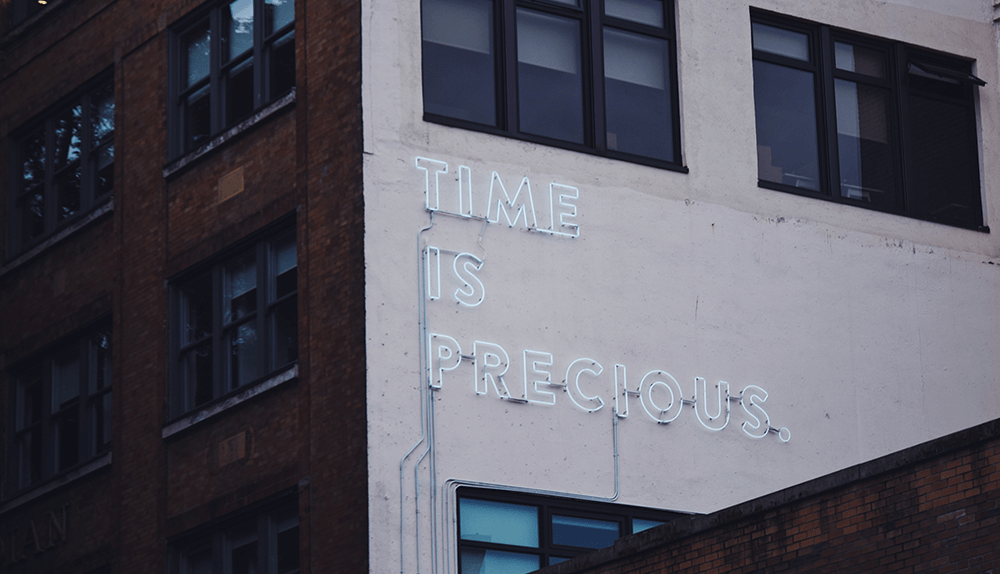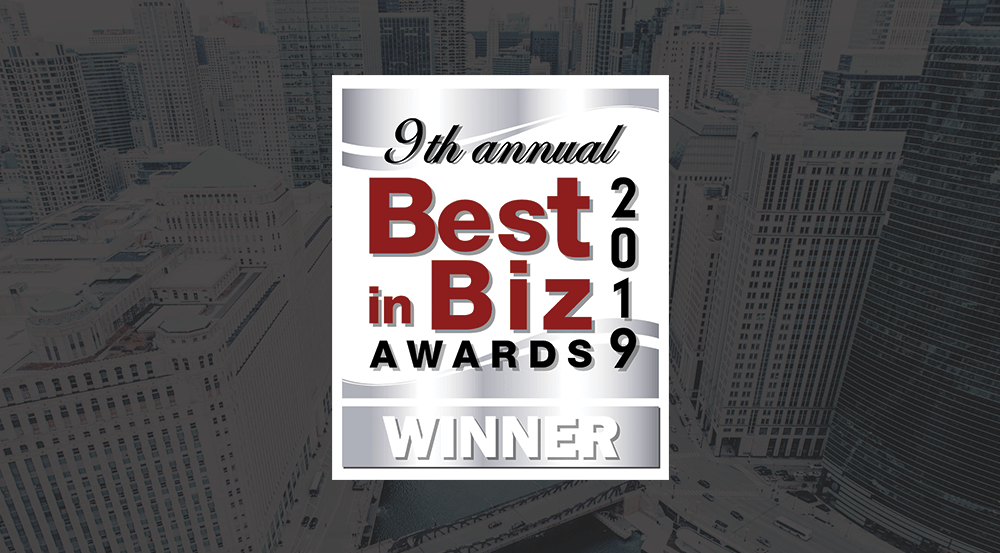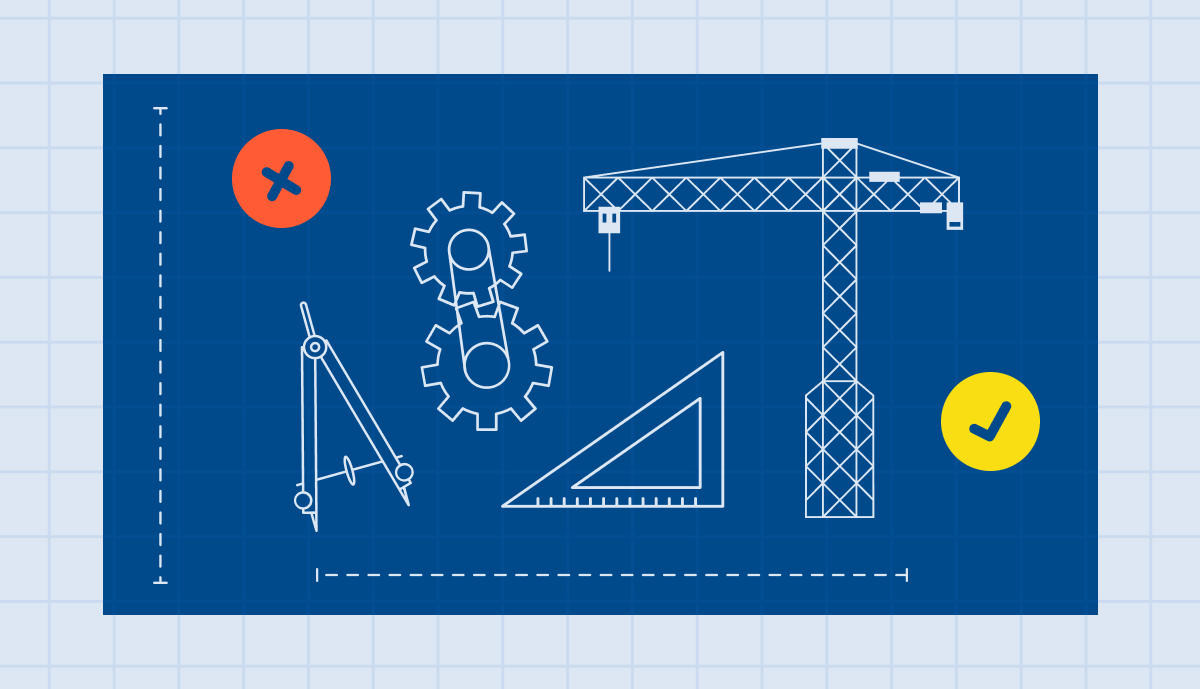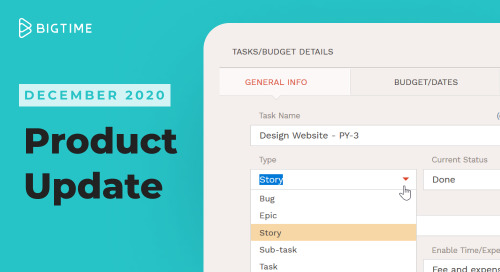
As we wrap up 2020, we remain focused on ensuring you get the most value out of each BigTime feature. This is our last major release of the year and we have incorporated a lot of your feedback to improve usability and deliver a solution that makes your life easier.
The product updates this month allow you to organize your views and streamline your processes. We are thankful for your continued input and looking forward to making BigTime even better in 2021.
Read on to see what’s new.
Enhancements: Core Solution
Linking hours today and pending tasks tiles to reports
For immediate access to the reports feeding into your home dashboard, you can now click on the hours today tile and have it open a report detailing everyone’s input hours for the day in a new tab. This report also shows unsubmitted time so you can check in with team members earlier in your billing cycle to ensure you can invoice clients on time every month. The pending tasks tile will take you directly to the task dashboard.
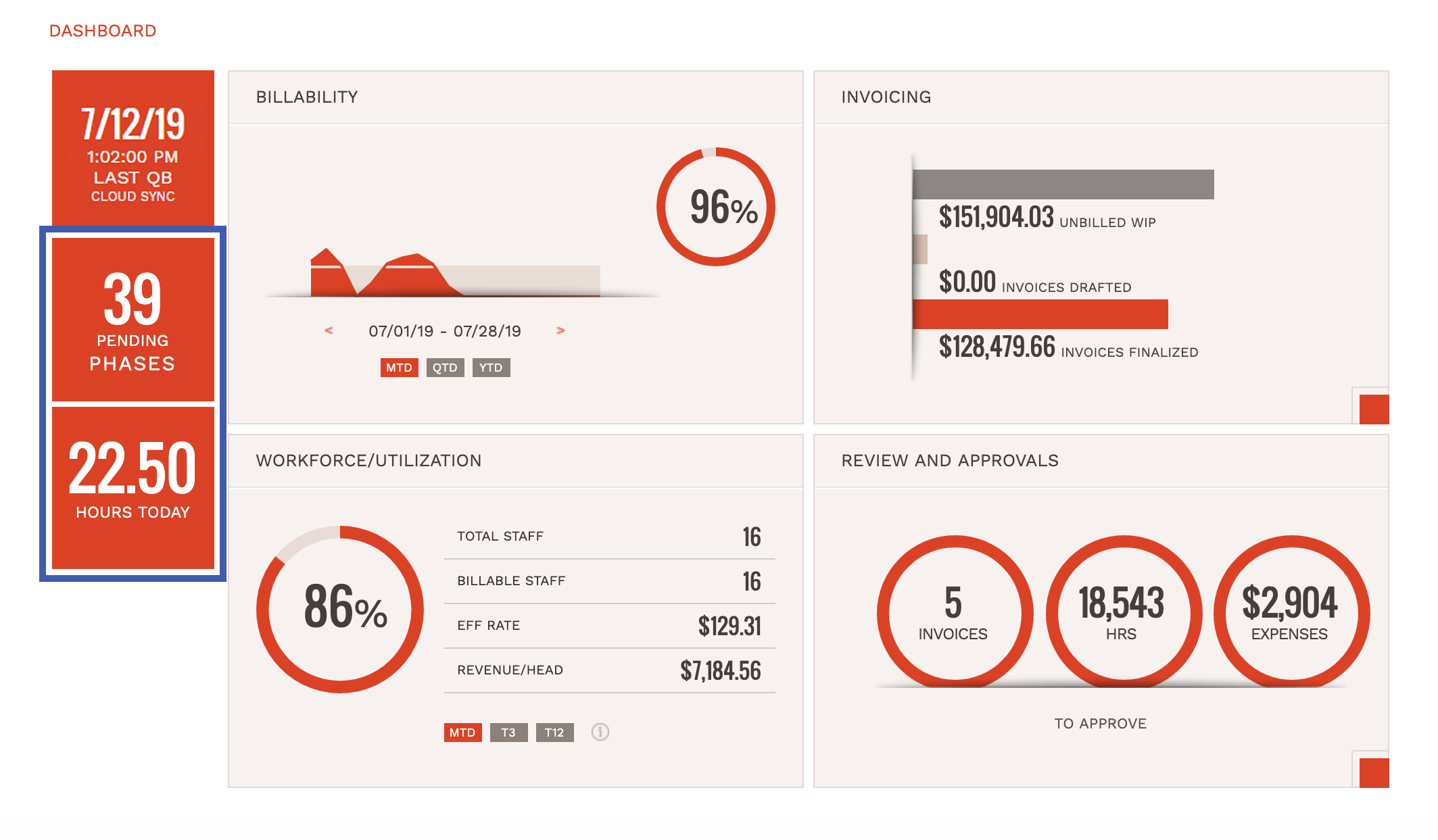
Limit labor code by project
Labor codes can be limited on the timesheets on a per-project basis, so users have more control over which labor codes are available to staff and prevent them from mistakenly tracking time to the wrong labor code. This saves time when reviewing time, reduces the number of adjustments needed, and limits the need to reject the time for corrections. At the project level, we have introduced a new field that allows the user to select which labor codes are available for that project. If nothing is selected, then all labor codes are available to choose from on the timesheet.
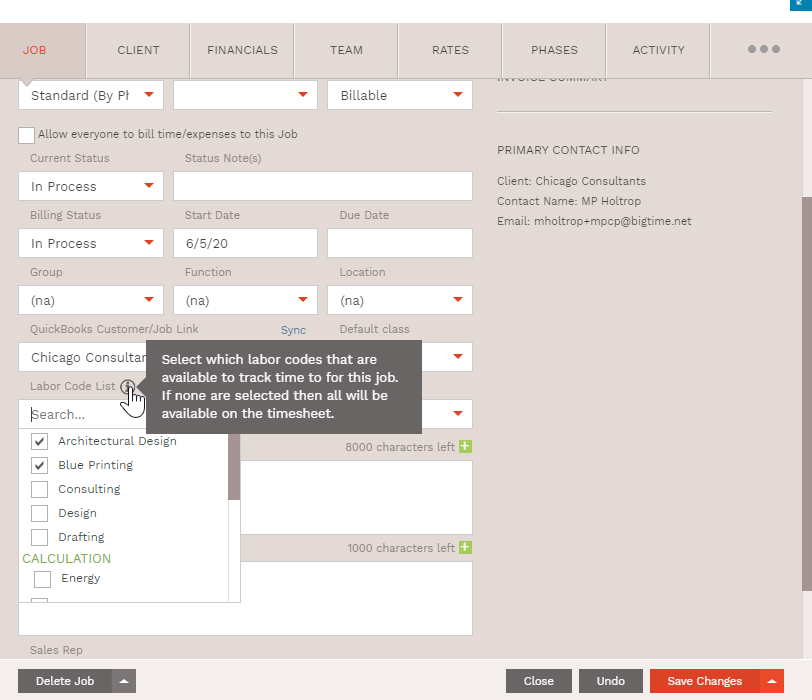

Bulk approve time for DCAA compliant firms
BigTime’s GovCon firms can now approve their hours in bulk. At the top right of the time approval screen, we have added the bulk actions button. When clicked, the option to approve will display. Upon approval, the signature dialog will pop up that provides the total number of hours you are approving along with fields to enter name and password for the manager’s signature.
Sort task dashboard assignments alphabetically
Locating a staffer is something many users do often and we wanted to make that a bit easier. On the task dashboard, we’ve added a filter for task assignments. This list will sort in alphabetical order making it faster to locate the staffer.
Manual line items included on custom invoice calculators
For users creating invoices using a custom invoice calculator, line items that are manually added to the invoice will now be included in the calculations. A common custom invoice calculator is one that adds an “admin fee” of let’s say 4% on top of the total invoice amount. If I create an invoice and add a manual line item to the invoice before it is finalized, the admin fee will now recalculate.
Invoice on NET amount of an expense
Some BigTime users require the ability to have a different tax rate for the staff reimbursable expense amount versus the tax rate being passed through to the customer. Given the need for this flexibility, we have released configuration options that would allow a user to invoice on the NET amount, as opposed to the defaulted gross amount.
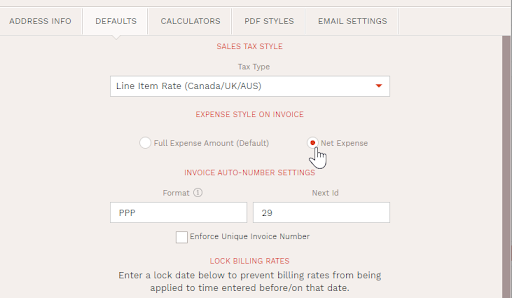
Summary only includes tax rate
This enhancement is specifically designed for the BigTime customers leveraging the summary only template. Moving forward, when a user applies a tax to their invoices while using the summary only template, the summary line item will use the subtotal amount providing a clean view of each individual calculation as well as properly displaying the total amount.
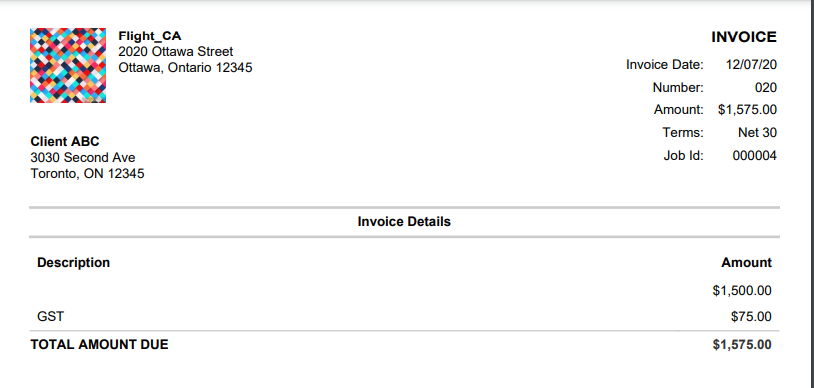
Expense type grouping
We want to make the process of entering expenses as fast as possible. We realized there was an opportunity to make it even easier by grouping the expense list to find expense codes quicker. Avid BigTime users will recognize this functionality for how we organize labor codes, and now we’ve brought that same grouping logic to our expense feature.
Example: I want to group my travel expenses under one category called “travel”. In the edit screen under field values > expense codes, you would enter the name of each expense code that I want to fall in that category like this: Travel:Mileage, Travel:Airfare, Travel:Hotels, and so on.
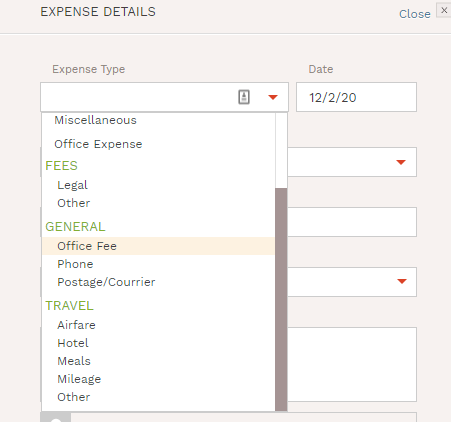
Client portal updates
Two months ago, we introduced the client portal feature as an extension of BigTime Wallet giving your clients a clearer view into their invoices, projects teams, and ability to set up recurring payments. You can catch up on the full details of this release here.
Since then, we’ve received great feedback from our customers using the client portal and have released the following improvements this month to make the experience even better for you and your clients.
Client portal preview
Before inviting your clients to their custom portal, we’ve created an ability to preview the portal so you can see exactly what your clients see before granting access. Previewing the client portal from the admin end also makes it easier to walk your clients through the portal and answer any of their questions.
Separate tab for contact portal settings
When opening the contact detail dialog, the contact’s portal settings now live in its own tab to make it easier to access and a cleaner set up for configuring portal settings.
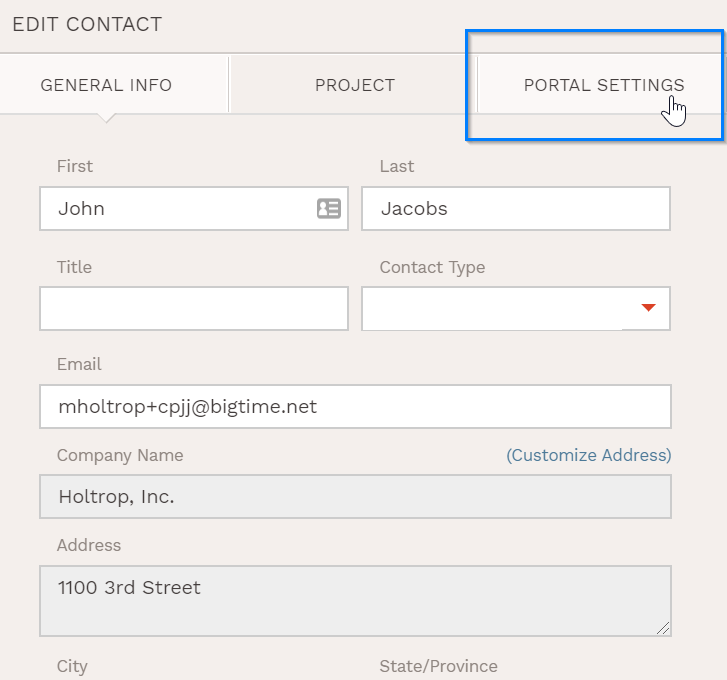
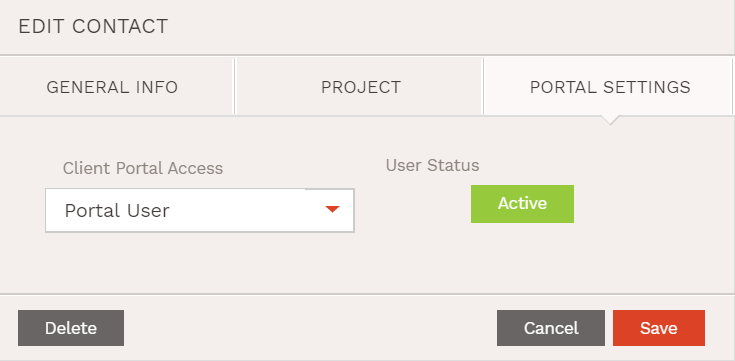
Add any contact field to client portal the grid
Bringing everything to one view is key, no matter what part of the application you are in. Initially, all contact fields were not available to add to your client portal grid view. Now within settings, you are able to add any field related to a contact.
Add client portal access to bulk update
Wallet users can turn on or off the client portal for multiple clients at one time via the bulk actions button on the project list screen. This way you can easily add the client portal feature for your entire client base or to a number of clients at once.
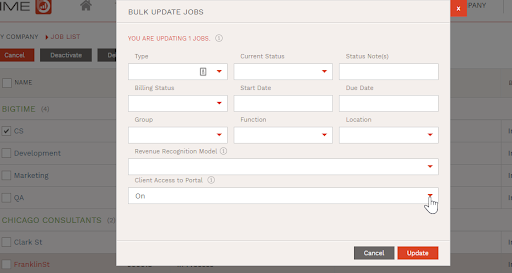
Client portal login link on the email message
For your clients that are active portal users, when they are emailed with a new invoice there will now be a link directing them straight to the portal login screen. From there they can pay using their default payment method or see any other open invoices that need to be paid.
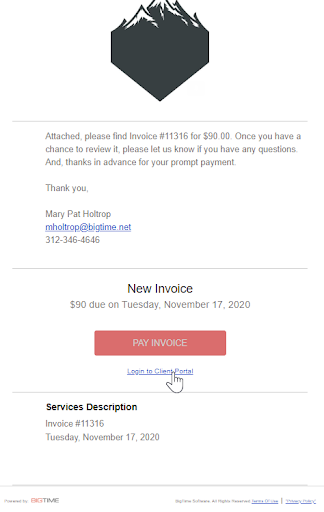
Warning message when changing email address for a portal user
People sometimes change their email addresses and those emails are tied to the portal login. This new feature will alert the BigTime admin when they are making a change to the email address of an active portal user to let them know that at this time, this does not change their login to the portal. This means your client will still use their old login to access anything they previously set up in the portal.
Use your same invoice email branding for the client portal invite
The invite email your clients receive for initial access to their client portal can now leverage the same format/branding you have designated for your invoice email template. This way every interaction your client has with your firm has a professional and branded appearance.
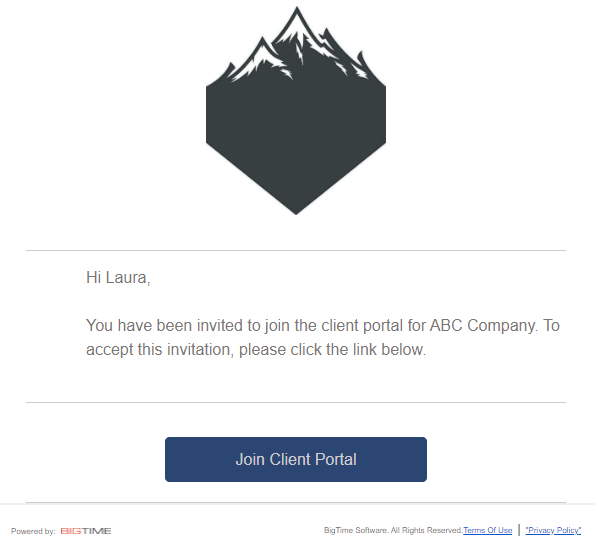
Project budgeting updates
When a project is set to the project budget style, you can now access the overview/status subtab to do things like set start and due dates, assign staffers, add notes, and set budgets. Users also have the right to edit the name of a single task under the project budget style, instead of using the default “task”.
Additionally, when entering a fee budget and applying a start and due date, a user can choose to have BigTime auto distribute the fees for each month across the duration of their project using a new field called fee budget distribution. When automated, the fee budget will be distributed evenly for each month between the specified start and due date. You can adjust in the allocation editor after the distribution is made. If you select manual, monthly budgets are entered manually within the allocation editor.
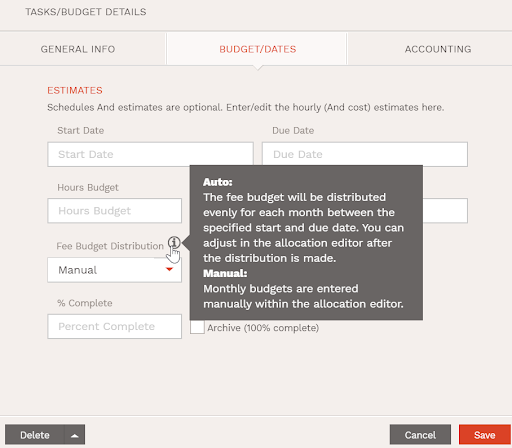
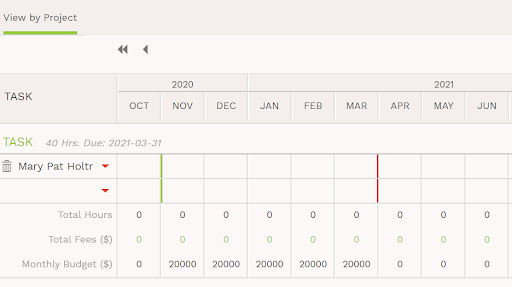
Reporting updates
LPL-9555 (ZD 146352) Yes/No field for an invoice that has attachments
If an invoice has attachments then this field will return yes. This field is available on invoice type reports.
LPL-9635 Invoice paid date
A user can report on the date an invoice was paid regardless of the method it was paid by (mark as paid, BigTime Wallet, BT payment, or QuickBooks payment).
LPL-9705 Rounding option on reports
Under report settings, there are options for how reports will add subtotal values. This is similar to the invoice rounding feature, where you are able to choose whether the subtotal adds the rounded amounts of each line item or adds the actual amounts and rounds the subtotal value. When creating a report, the setting is located in the customize grouping section.
This enhancement is important for customers running expense type reports and using QuickBooks, where the rounded values of each posted expense are added together on the employee’s check. To allow for reporting in BigTime to match the rounded numbers that appear on the employee’s paycheck, BigTime users will need to select “line item” under the rounding selection. NOTE: The default setting adds the actual value of each item and then rounds the number at the subtotal.
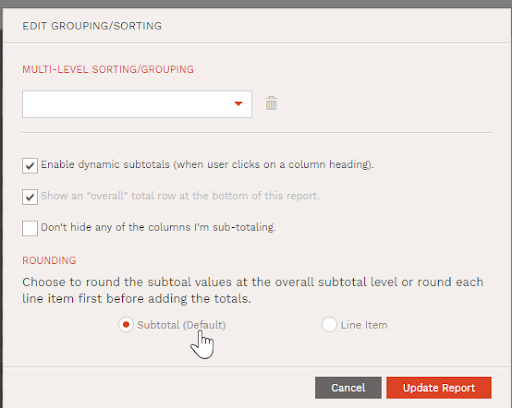
There is a lot packed into this December release and we will not stop there. We have many more exciting things planned for 2021. Expect to hear more about a new focus group, an advisory council, a revamp of our mobile application, and so much more!