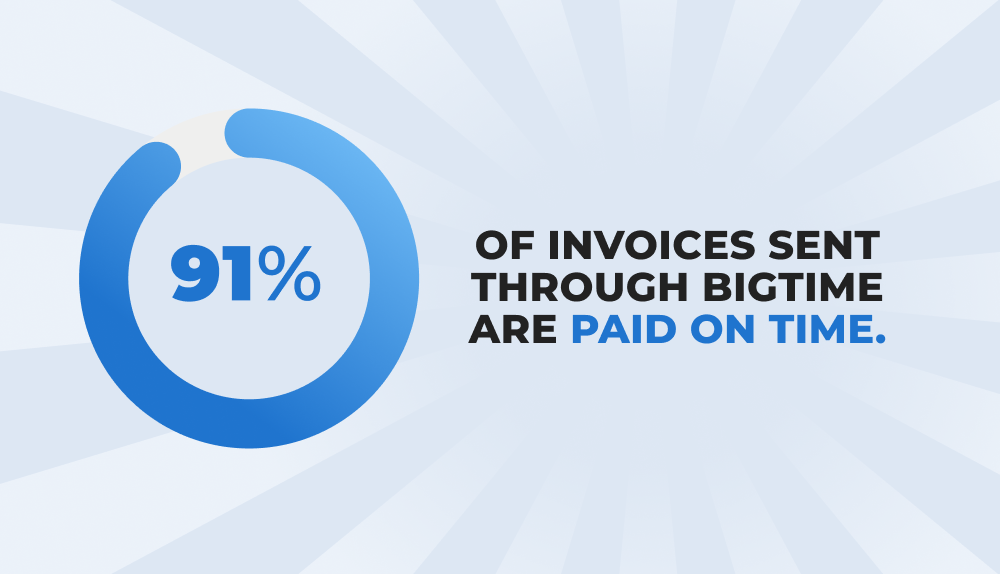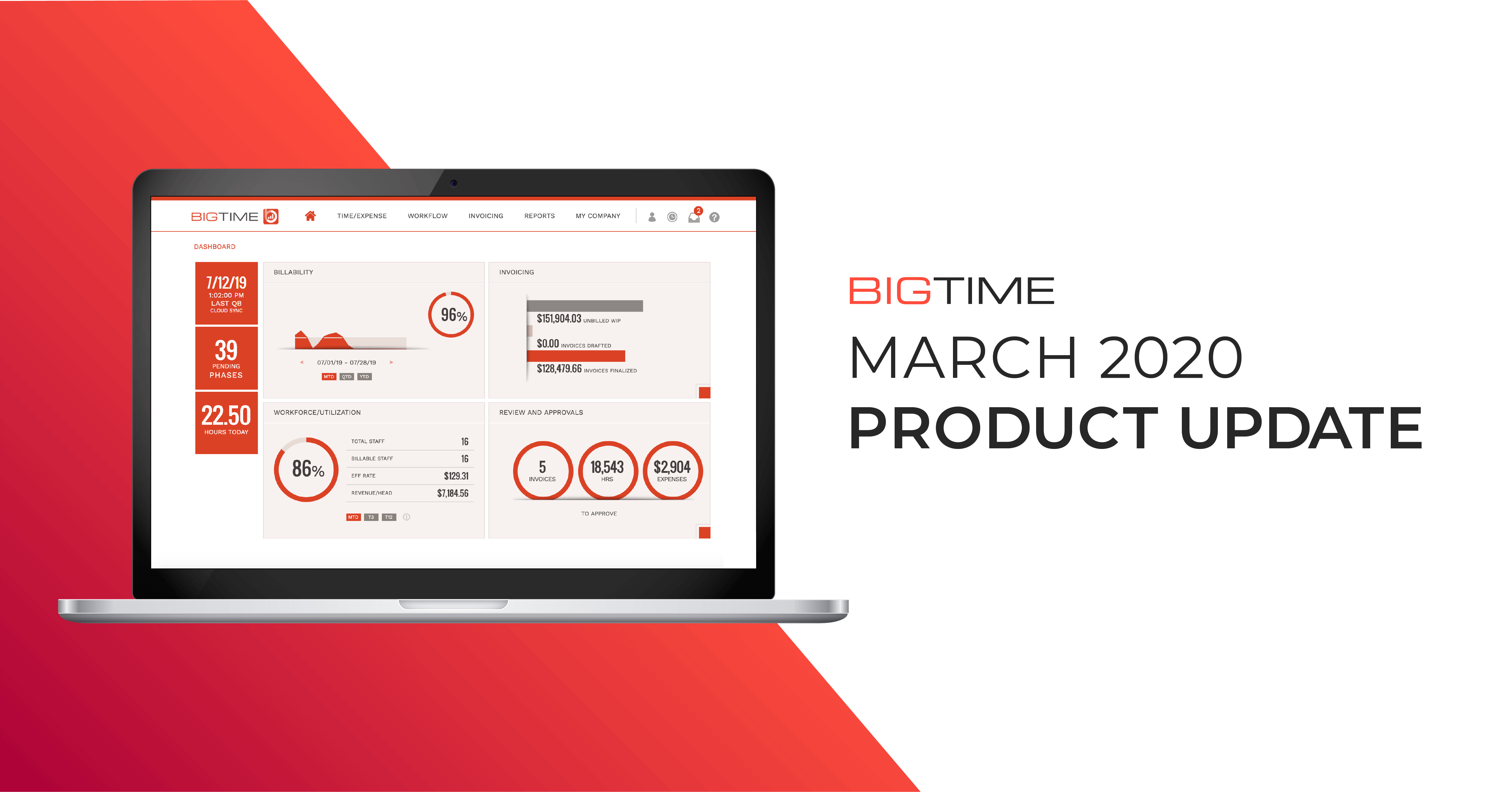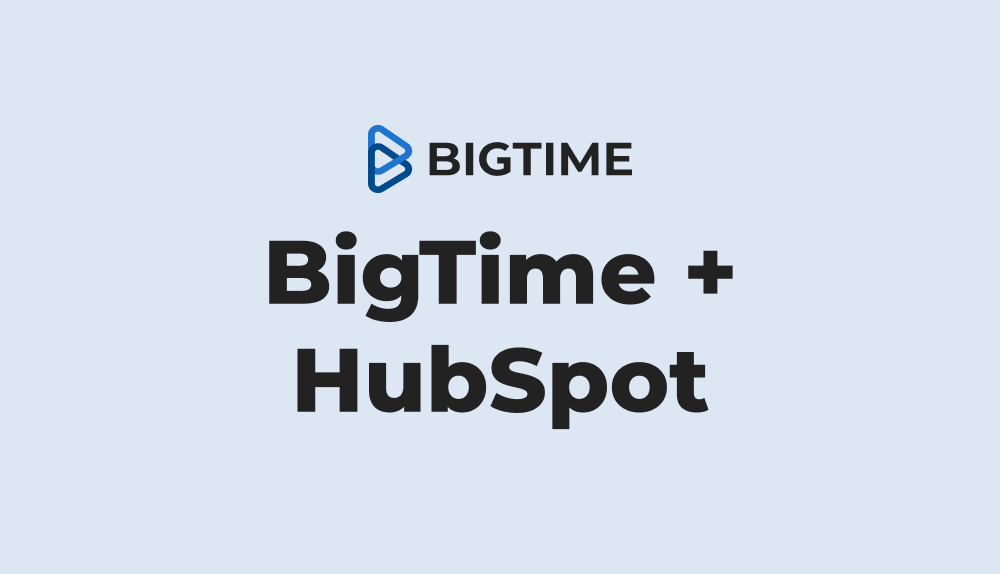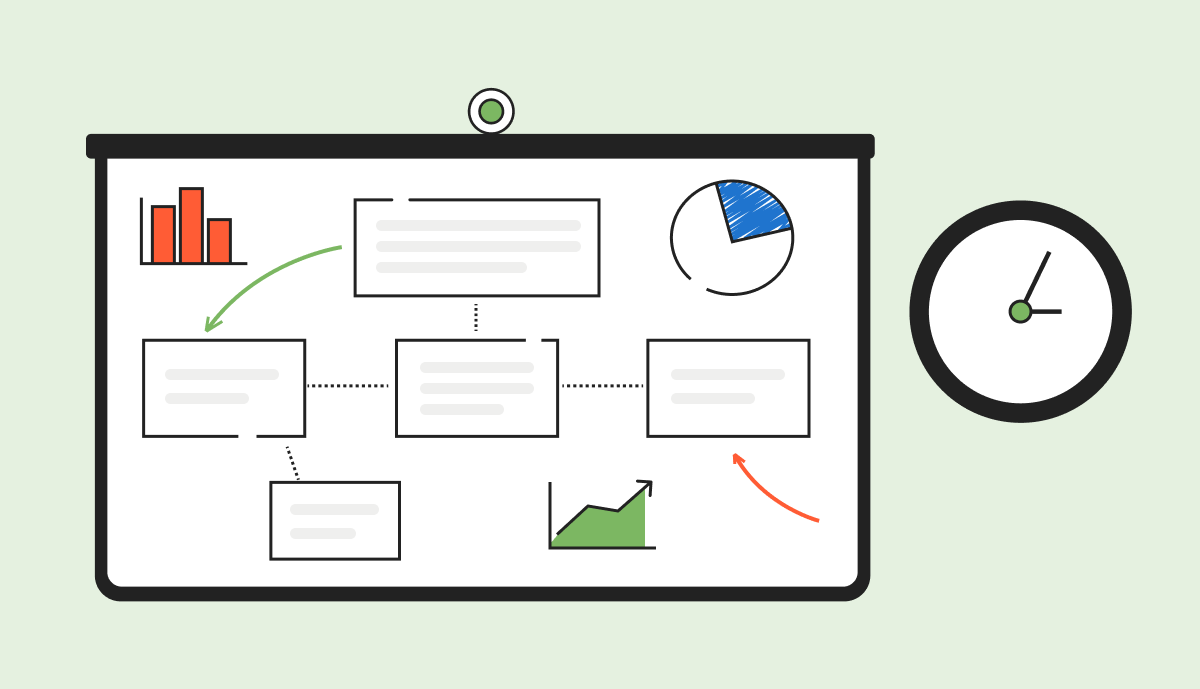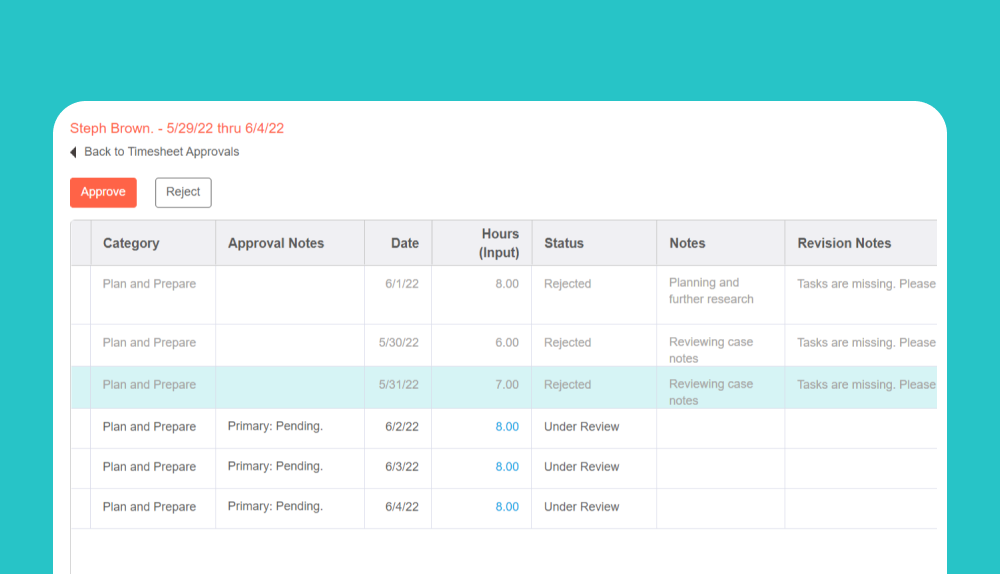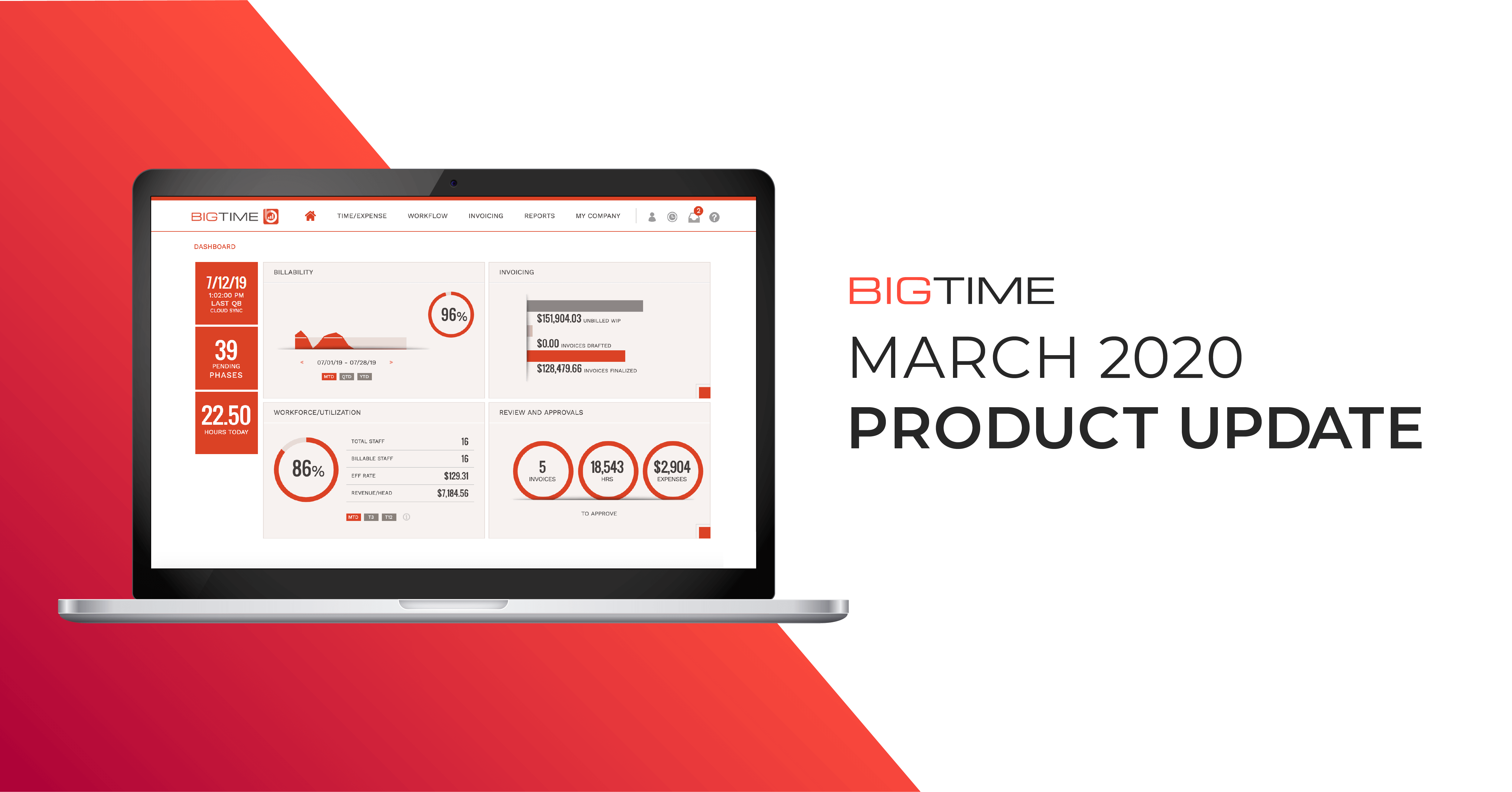
We’re all about cutting out simple inefficiencies to make your life easier. Our newest product release includes several major improvements to reduce your clicks and speed up your work. From consolidating multiple invoices into one, sorting expense entries, and bulk updates on the Task Dashboard, you asked and we listened.
Continue reading to learn more about the highlighted features of our March 2020 product release.
Consolidated invoicing
Consolidated invoicing allows you to print, email, and post project-level details on a single customer-level invoice. A consolidated invoice is grouped by project.
You can edit a consolidated invoice and/or a sub-invoice, which are the individual invoices that make up the consolidated invoice. Then, you can post the consolidated invoice to QuickBooks.
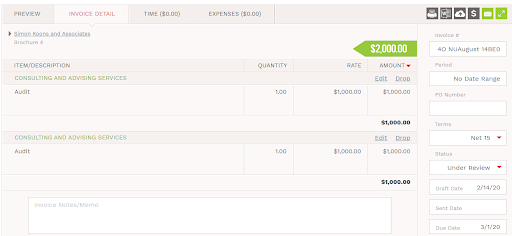
Staffer team list editor
See which projects a staffer has been assigned to on the Teams tab on the Staff Dashboard. Once there, you can delete, add, or edit projects and/or the staffer’s role on projects.
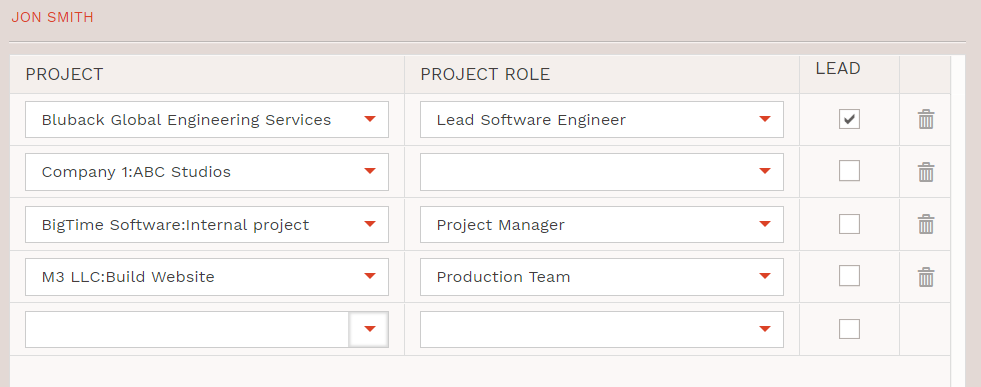
Add expenses to a rejected report
If an expense report has been rejected, you can enter additional expenses to that report before re-submitting it for approval.
Sort option on Expense Entry
When entering expenses, you can sort un-submitted expenses.
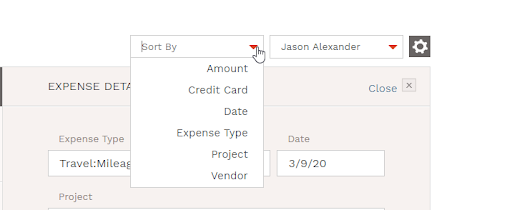
Universal search
Get the details you need quickly. Use the universal search to search the entire database, such as clients, contacts, projects, and staffers.
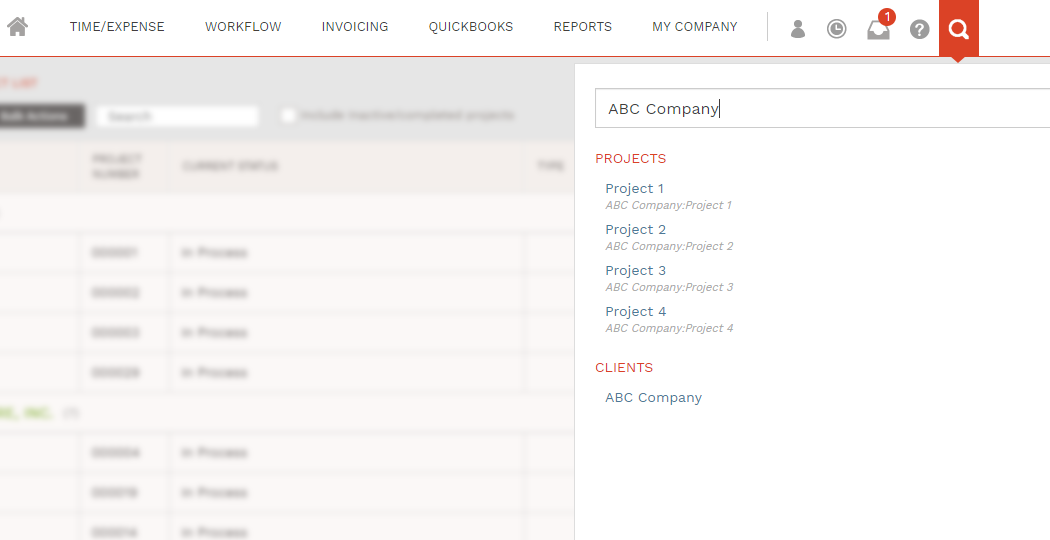
Don’t save modifications when switching tabs in project/staff list
BigTime will alert you when you make a change on the Project and Staff Lists without saving it.
Say a change has been made on the Staff Detail or Project Detail page, and you attempt to switch tabs before saving. You’ll get a notice that you’ve made a change without saving.
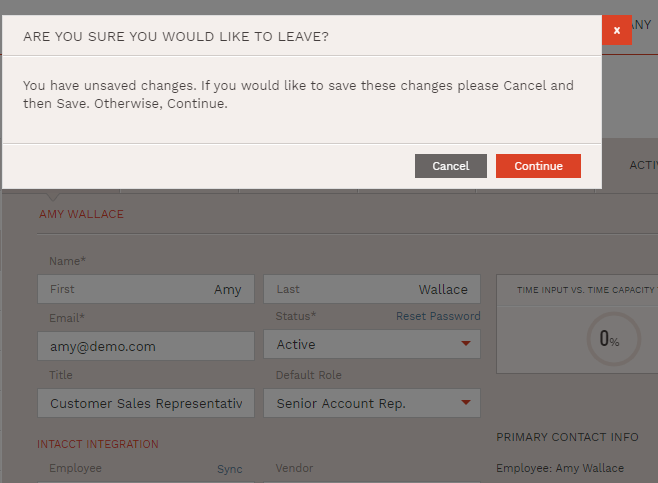
Display the number of employees a vendor is linked to
If a vendor is linked to more than one employee (see the Integrations setting on the Staff Detail page), then BigTime will display that value on the vendor link.
Bulk update tasks on the Task Dashboard
Update multiple tasks at once when you use the Bulk Update feature on your Task Dashboard.
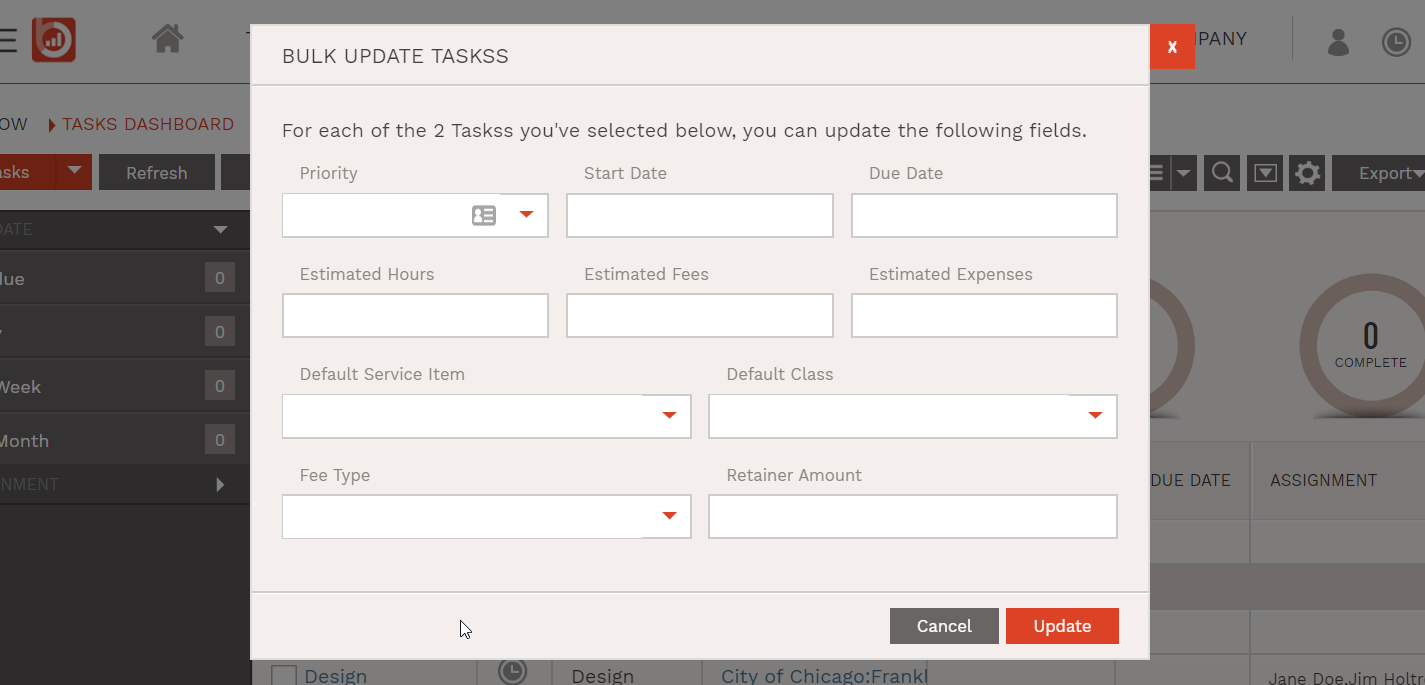
Notify users of invoices that failed to send
You’ll get a notice if you send an invoice that fails to send. The notification will be sent to your inbox and it’ll list the specific invoice that didn’t send. It’ll include a link to the invoice.
Week ending field on invoice PDFs
On an invoice print out, you’ve got the option to summarize and/or subtotal time details by Week Ending.
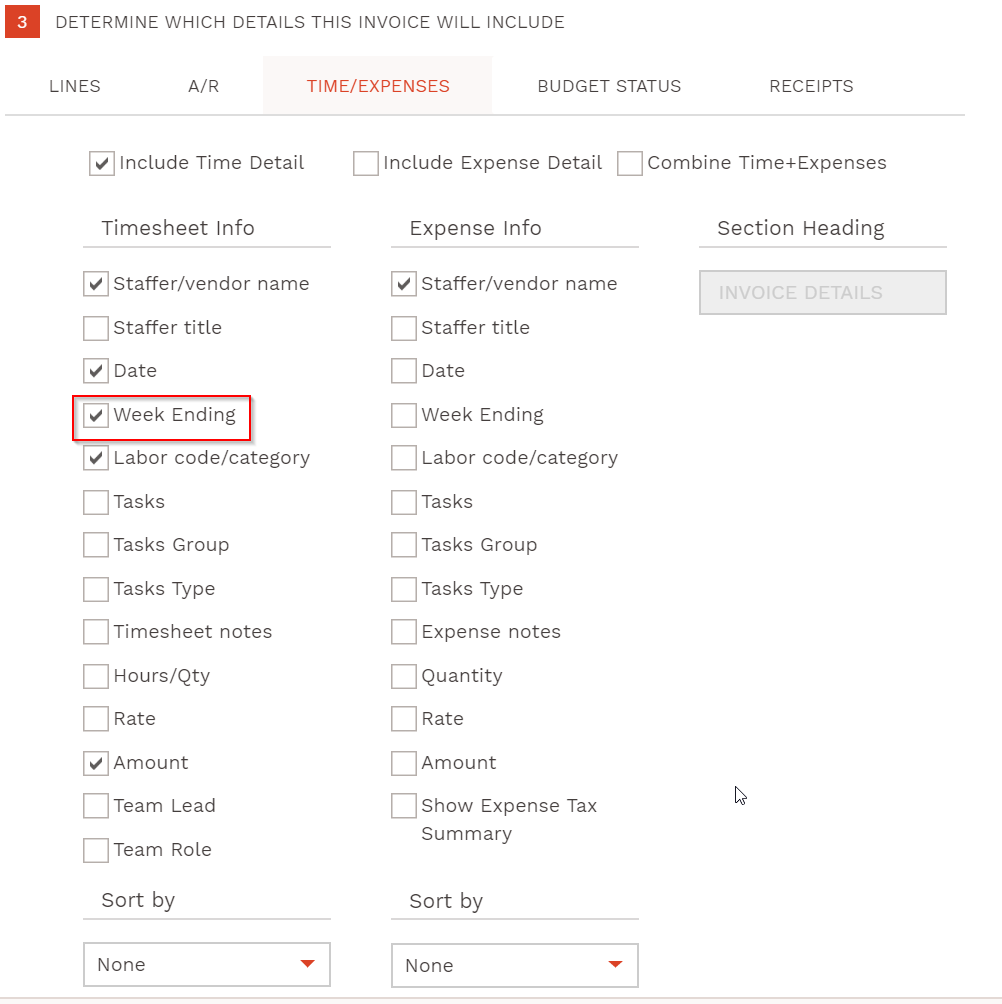
Extend and display character limit for rejection notes
You’ve got extra characters to use when you add a note to a Time and Expense or an Invoice Review and Approval rejection.
- Time and Expense rejection note has up to 8,000 characters
- Invoice approval and rejection note has up to 5,000 characters
Use the hide tabs feature
If you’re an admin, then you can hide BigTime features that your firm doesn’t use. For example, if you’re not invoicing out of BigTime, then you can turn it off and BigTime will hide this tab.
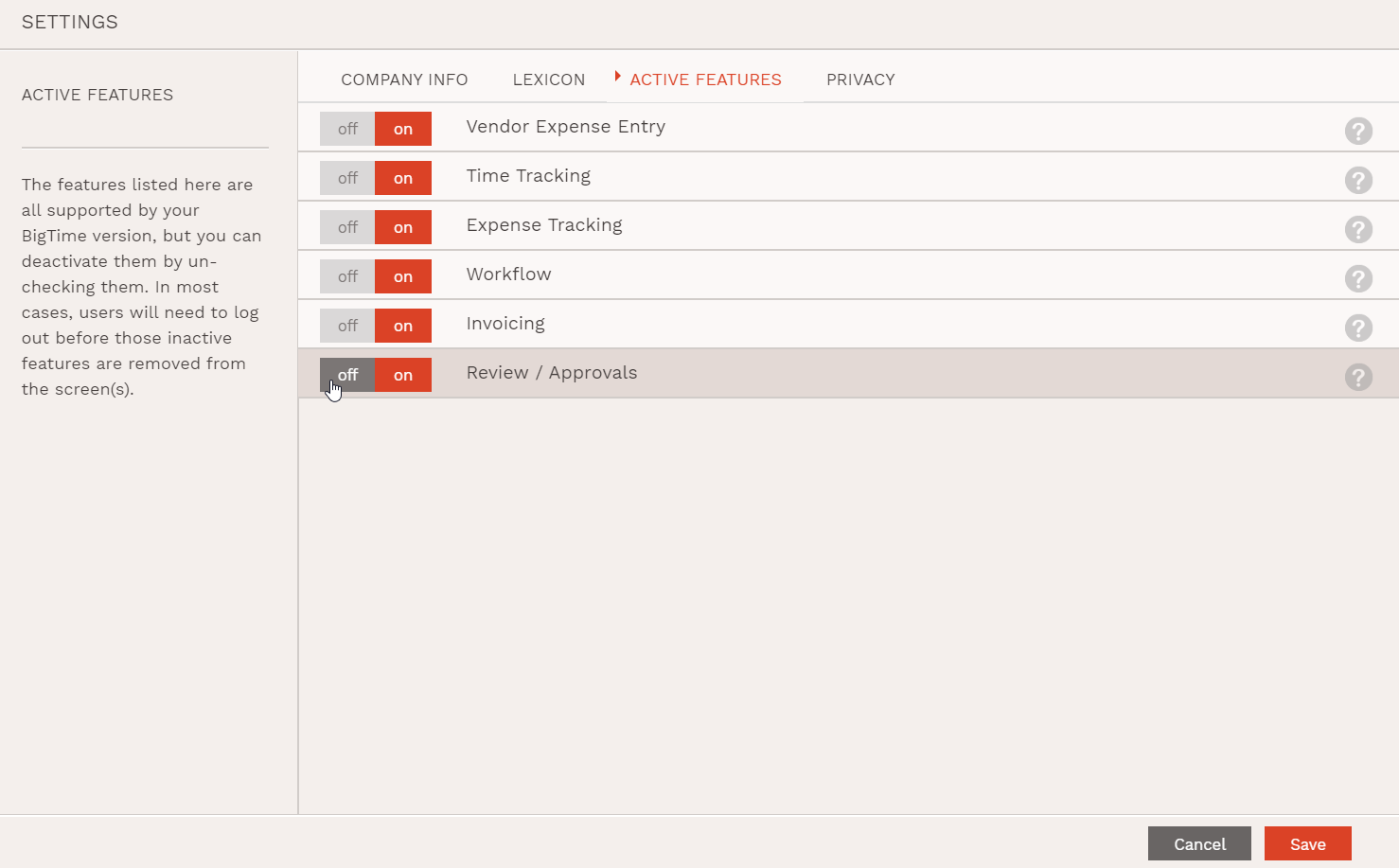
Hidden delete button on a Time and Expense entries for non-financial Admins
The delete button will be hidden on a Time or Expense entry if you’re not a Financial Admin and click into one of these entries.
Default Role on team assignment
A staffer’s default role (if they have one) will be automatically applied when you add the staffer to a team.
Personal data access permission
A user who’s not been given access to the Personal Data Access permission will not be able to view their staffers’ personal data, such as email, home address, and phone numbers within BigTime.
You may want managers, for example, to see these details. In that case, you need to activate this person for the “user group” that your managers are part of.
“Forget” staffer
If you’re a Financial Admin, then you can “forget” a staffer instead of deactivating them. Doing so removes all personal information from BigTime, including the staffer’s name.
Time and expenses logged against a project will still be visible, but you can’t see the name of the staffer who logged this data.
Enable a privacy policy page
You can enable a privacy policy page for staffers to acknowledge when logging into BigTime for the first time.
BigTime has a standard privacy policy, but you can choose to include extra text in the privacy policy settings.
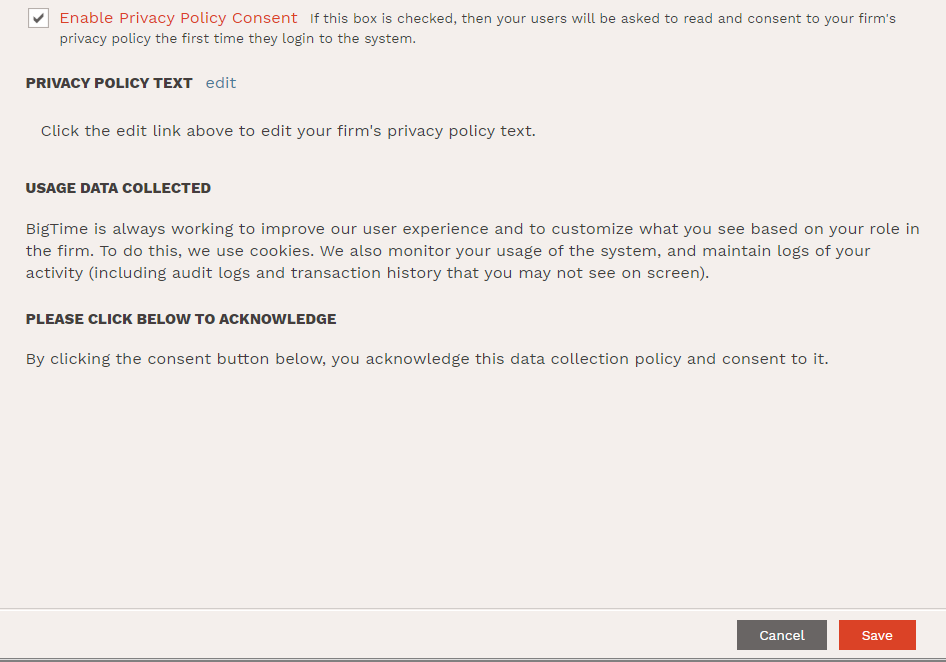
Vendor bill updates
There are several vendor bill updates to know about:
- Refresh button on import or posted bills. If a change has been made to a vendor bill in QuickBooks, you can update the bill in BigTime. Click the Refresh button located on the Post Vendor Bill detail screen.
- Payment status. A payment status field was added to the Post Vendor Bill screen. When a bill has been paid in QuickBooks, that status will be updated with a green checkmark indicating it has been paid.
- Added project column. A project column has been added to the Post Vendor Bill detail screen.
- Track the last modified for all posted/imported bills. A Modified column has been added to the Post Vendor Bill screen. If a vendor bill has been modified in QuickBooks, this column will display the date of when the bill has been modified. That way, you’ll know if you need to refresh the bill to apply those changes.
- Copy receipts on Save+Copy. If you’re copying an expense that has a receipt attached, the receipt will copy along with the expense details when you click Save+Copy.
- Flag un-postable expense reports. On the Post Expenses screen, if an expense report is un-postable BigTime will flag the report with a red cloud. That way, you can correct the error before attempting to post it.
- Post as Check or Bill indicator. There’s a column on the Post Expense screen that flags whether the expense will be posted as a check or a bill.
- Vendor bill shows Project, Other, and Total Expenses. The Post Vendor bill screen has three columns: Projects, Other, and Total. Project provides the total expenses linked to a project; Other provides other expenses not linked to a project; Total is the combined amount of the bill.
Other Updates:
- Use markdown on invoice line item notes: italics, bold, and underline
- Create invoice summary at the Task Group level
- Use the weekly view on the Utilization Dashboard
- View “completed” tasks for that project in the Resource Allocation editor
- Staff manager field appears on the Staff Detail page
- Users can see all project expenses when importing non-billable expenses (not just billable ones)
- Premier users can access the GDPR Privacy Policy System Report, which is under the Staff List report. It’ll show you the date and time that your staffers accepted your firm’s privacy policy.
- Weekly allocation reports have the following “total” fields: Allocated (Total), Input (Total), Allocated, Fees (Total), Fees, Input (Total), Fees, and Remaining (Total)
- Sort receipts on invoices to mimic expense details sort order