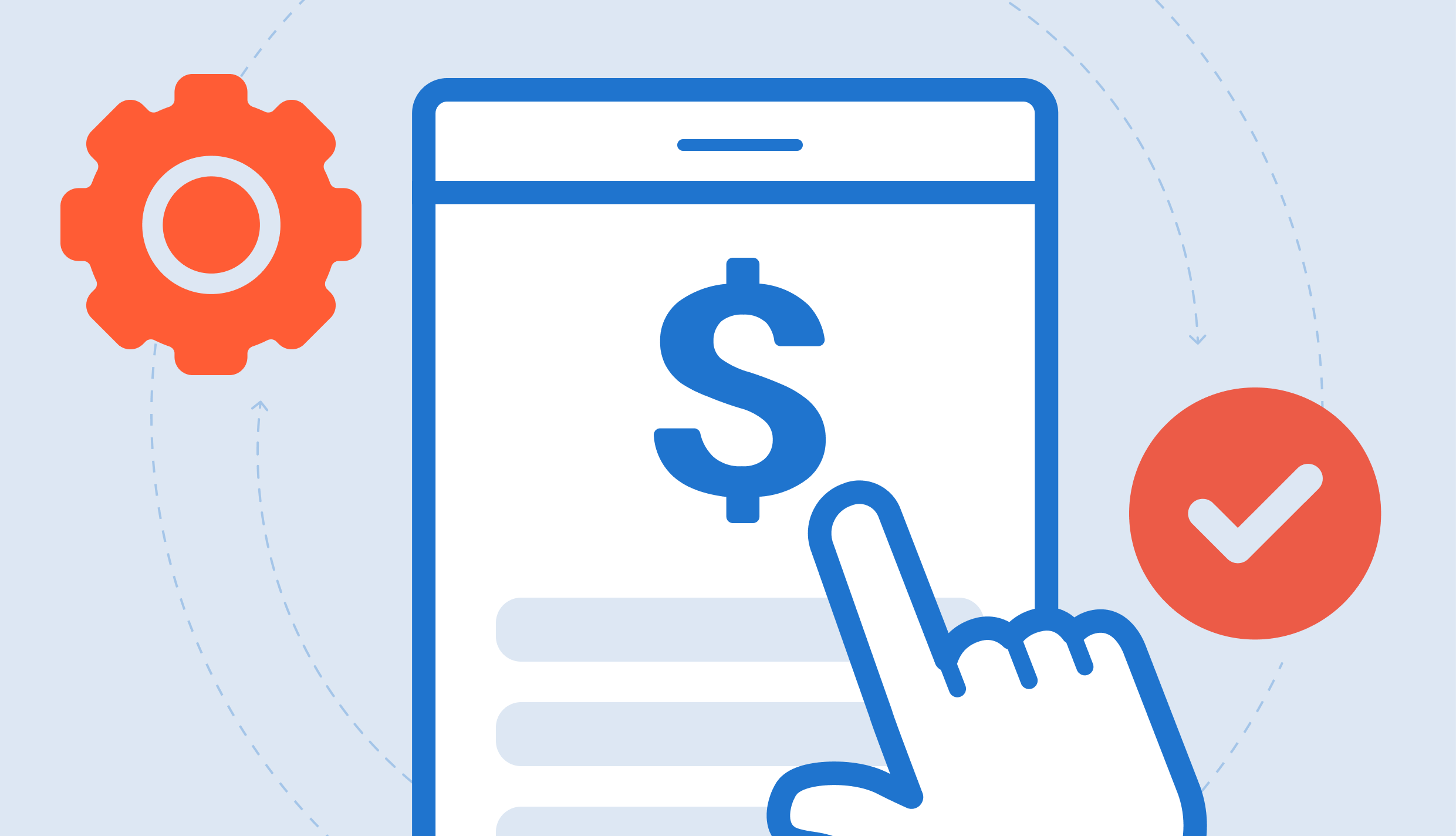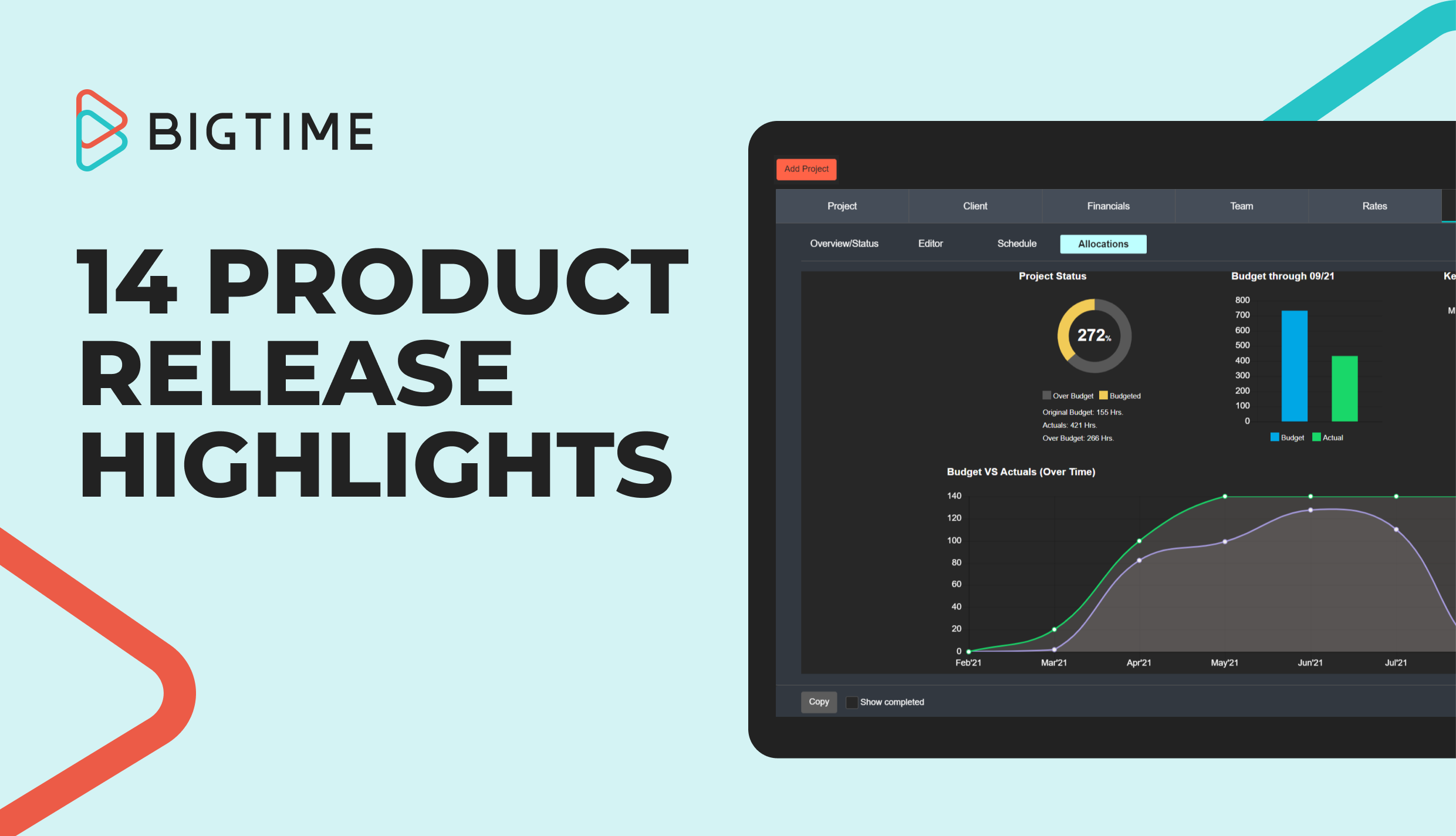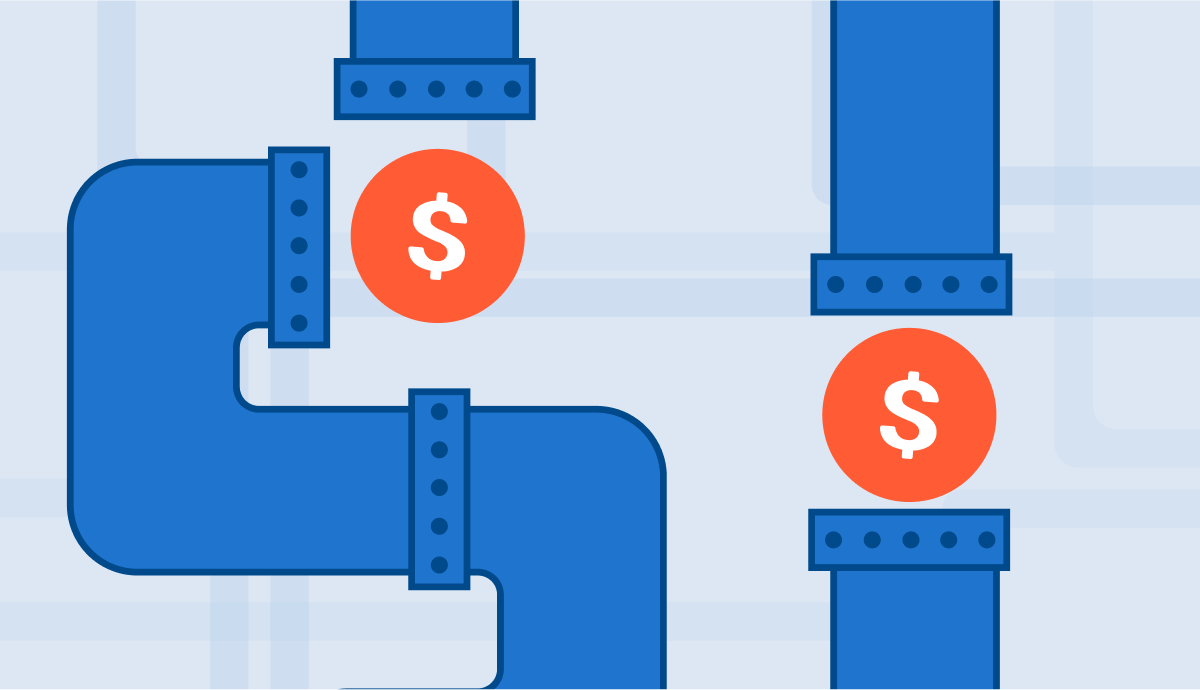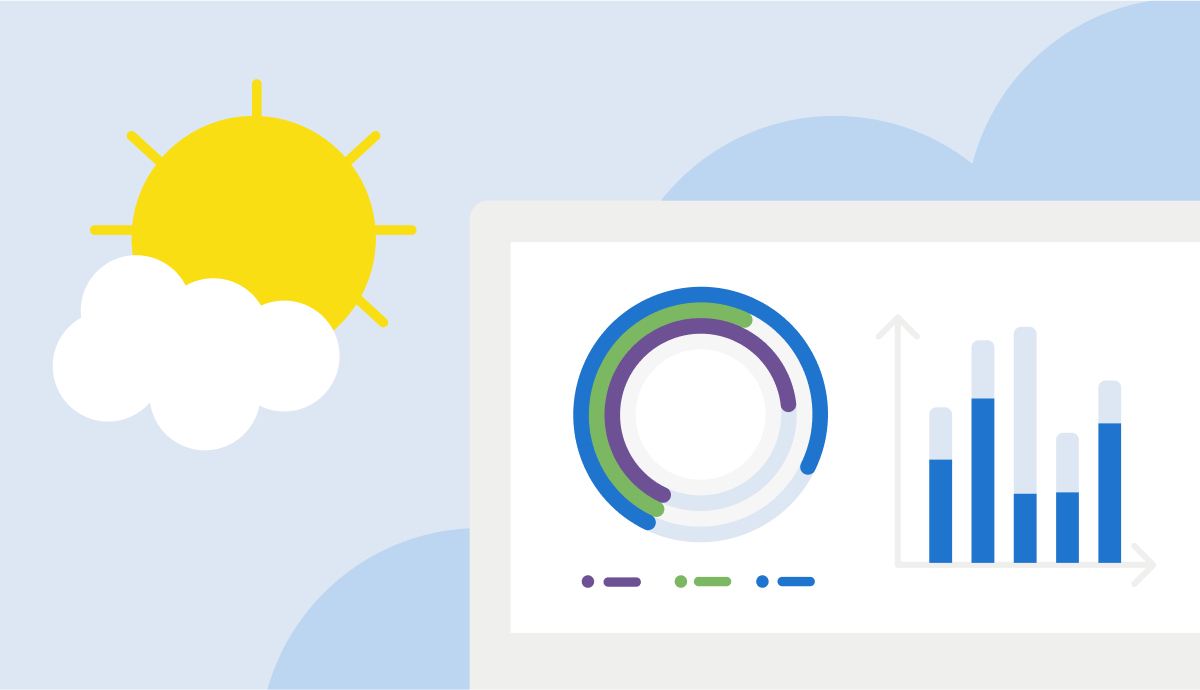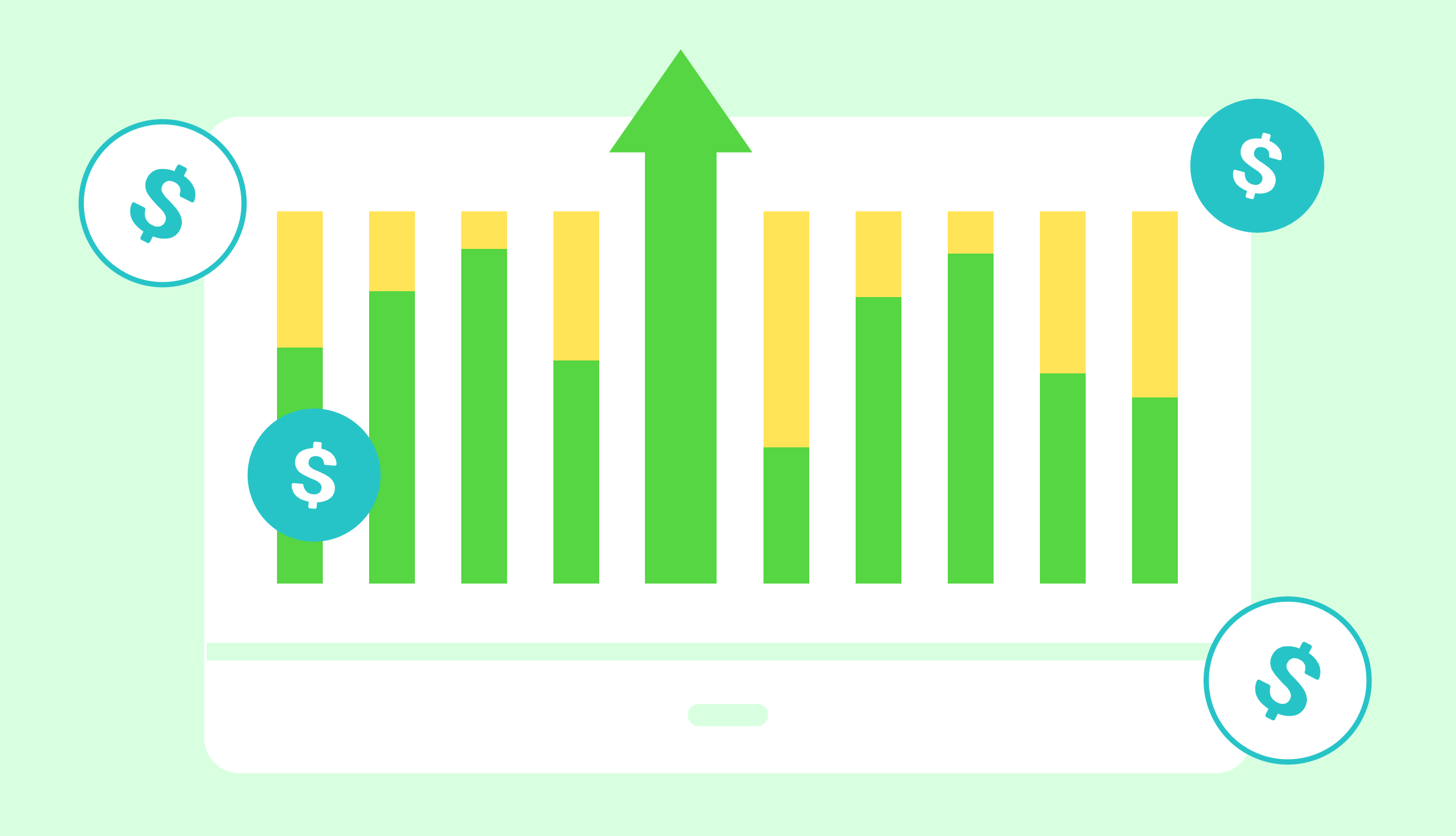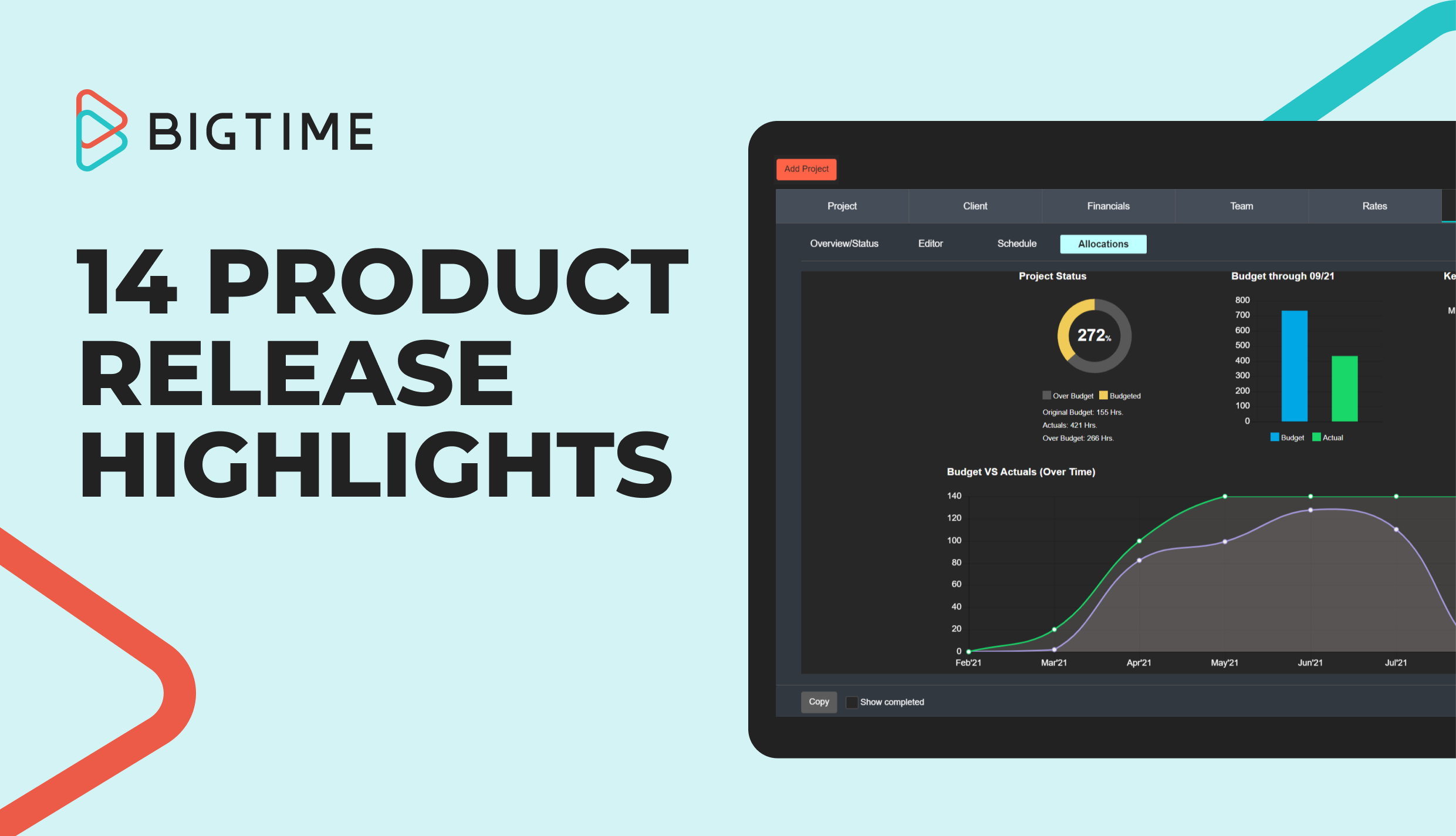
Each month our product releases add additional features and benefits for all users of the BigTime platform. Since last spring, we’ve been able to make enhancements across time tracking, invoicing, projects & tasks, BigTime Wallet/Client Portal, staff, and our general UI. In case you missed it, here are some of the highlights that we (+ our users) have been loving.
May 2021 to May 2022 Release Highlights
Time
- Vendor bills (time)
- Timesheet reminder notifications
Invoicing
- Enforce hierarchy on invoice approvals
- Invoice types/calculators added to the gallery
- Default invoice type on projects
Projects & Tasks
- Budget data (visual) on the project dashboard
- Task progress views on task overview/status screen
- Show baseline on budget vs. actuals graph
- Project templates
BigTime Wallet/Client Portal
- Void/refund payment in BigTime
- Request account change function
Staff
- Skills matching
UI
- Vibrant mode
- Dark mode
Time
Vendor bills
When a firm hires an outside consultant or contract worker, they are typically entered in their accounting system as a vendor. A 1099 vendor is someone who does work for your business but is not included on your company’s payroll. They are not an employee, so they do not receive hourly or salary wages for each payroll period. Instead, the vendor will send an invoice for their work which gets entered into the firm’s accounting system as a bill payable to that vendor. Last May we added the vendor bills (time) feature to our workflow.
Oftentimes a firm will have their vendors or contractors logging and tracking their hours directly into BigTime. Since BigTime is able to track a staffer’s cost rate, financial administrators are able to run a report to see how much they owe the vendor — calculating the input hours times the cost rate for that user. The addition of this feature made this process much easier and more efficient for the financial admins. BigTime calculates these hours and places them in a pool for a bill to be created and posted to QuickBooks.
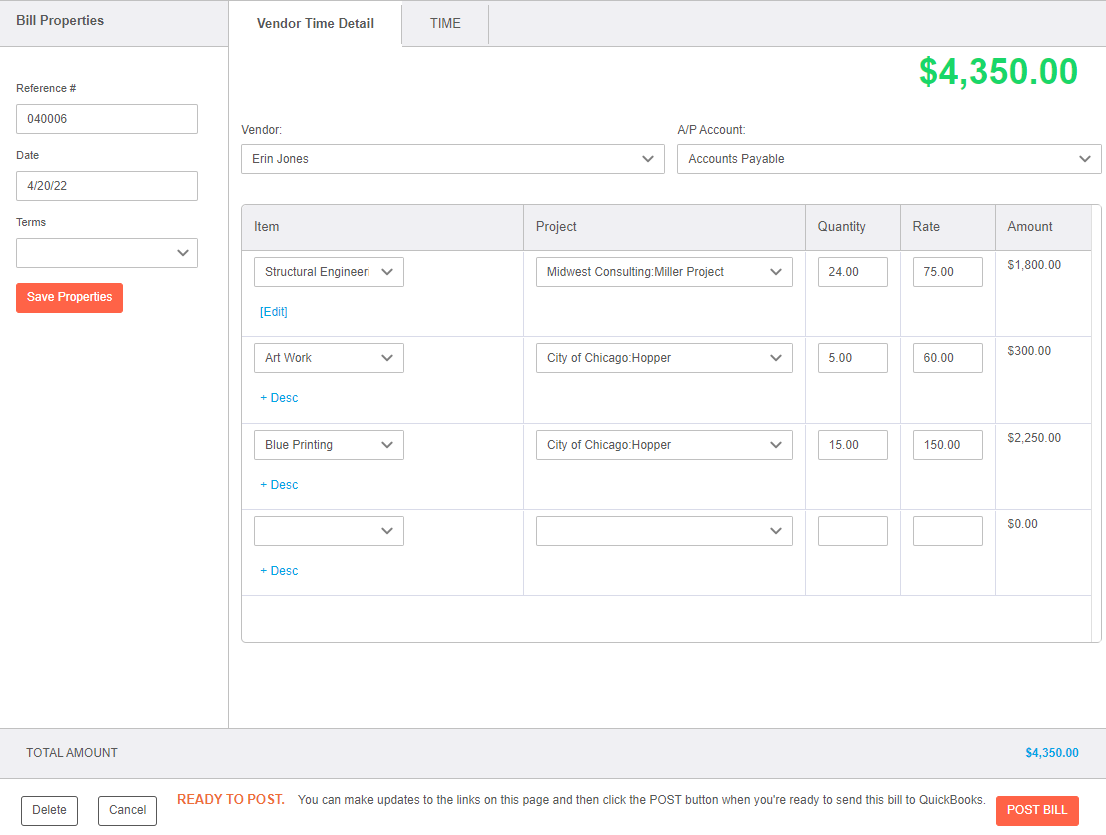
Timesheet reminder notifications
With timesheet reminder notifications, administrators have the ability to configure various notifications to let their staff know when timesheets are due for submission. There are three timesheet reminder notifications that can be turned on: Timesheets are Due, Timesheets are Due Today, and Timesheets are Overdue. The admin can choose the time of day when the reminder is sent to staff that has either unsubmitted time or no time entered at all.
Notifications are sent based on each staffer’s capacity. Each notification lets the staffer know how many hours they have entered/submitted compared to the total number of hours needed for that submission period.
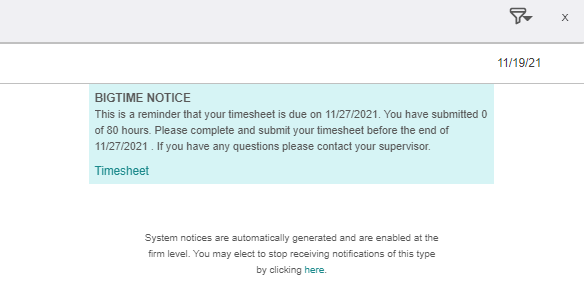
Invoicing
Enforce hierarchy on invoice approvals
With the ability to enforce hierarchy on invoice approvals, invoice reviews and approvals can be set to a “follow the leader” style format, which differs from the former review process where the order in which a reviewer approved or rejected an invoice did not matter.
When configuring invoice review/approval, there is now a new setting called “Enforce Hierarchy Workflow.” Turning this on means that a reviewer in a higher level of the approval workflow cannot take action on that invoice until the reviewers before them have approved that invoice. If the invoice is rejected by a reviewer and is re-sent for approval, then it goes back to the person that rejected it (skipping over any lower-level reviewers that already approved it).
Reviewers in the workflow will not receive the notification they have an invoice to review until the reviewers before them have approved that invoice. All reviewers will still be able to VIEW that invoice in the review/approval screen. However, if it is not their turn then they will not be able to approve or reject that invoice (the approval buttons will be disabled). When hovering over the disabled approval buttons, a tooltip will appear letting them know that it is not yet their turn to approve the invoice and they will be notified when it is their time.
As always, the system administrator is able to approve on behalf of a user. However, they have to approve for each level if this setting is turned on (similar to time and expense approvals).
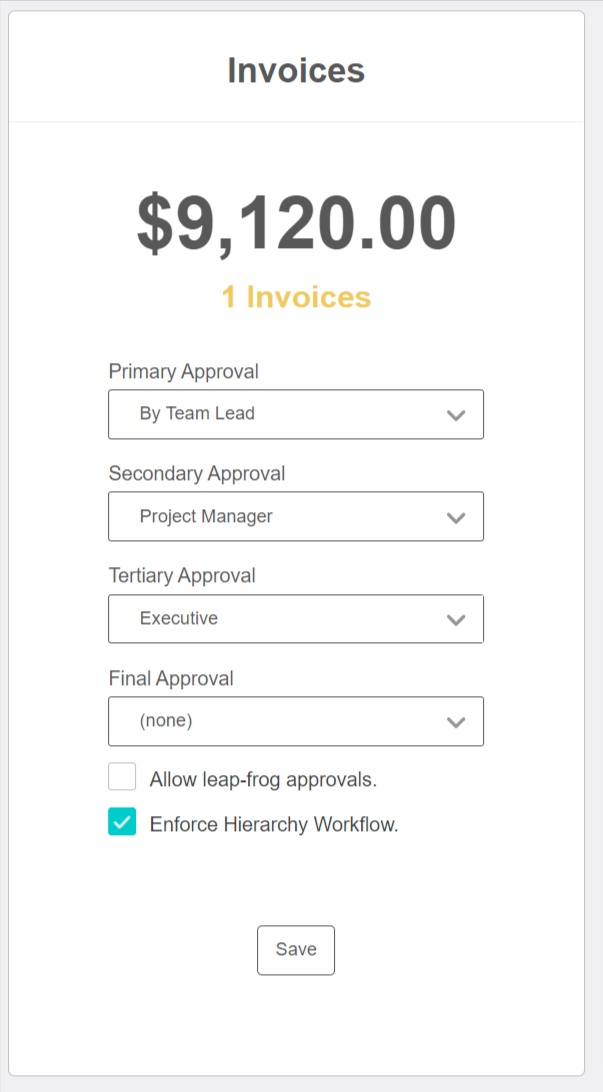
Invoice types/calculators added to the gallery
Additional invoice types were added to the gallery of imports that you can import into your firm. In the Invoice configuration >> calculators section, click on the link to check out BigTime’s gallery of specialized calculators.
The following invoice types were added: Holdback, Final Holdback, Retainer, Fixed Fee + Deposit, Item Based Billing + Deposit
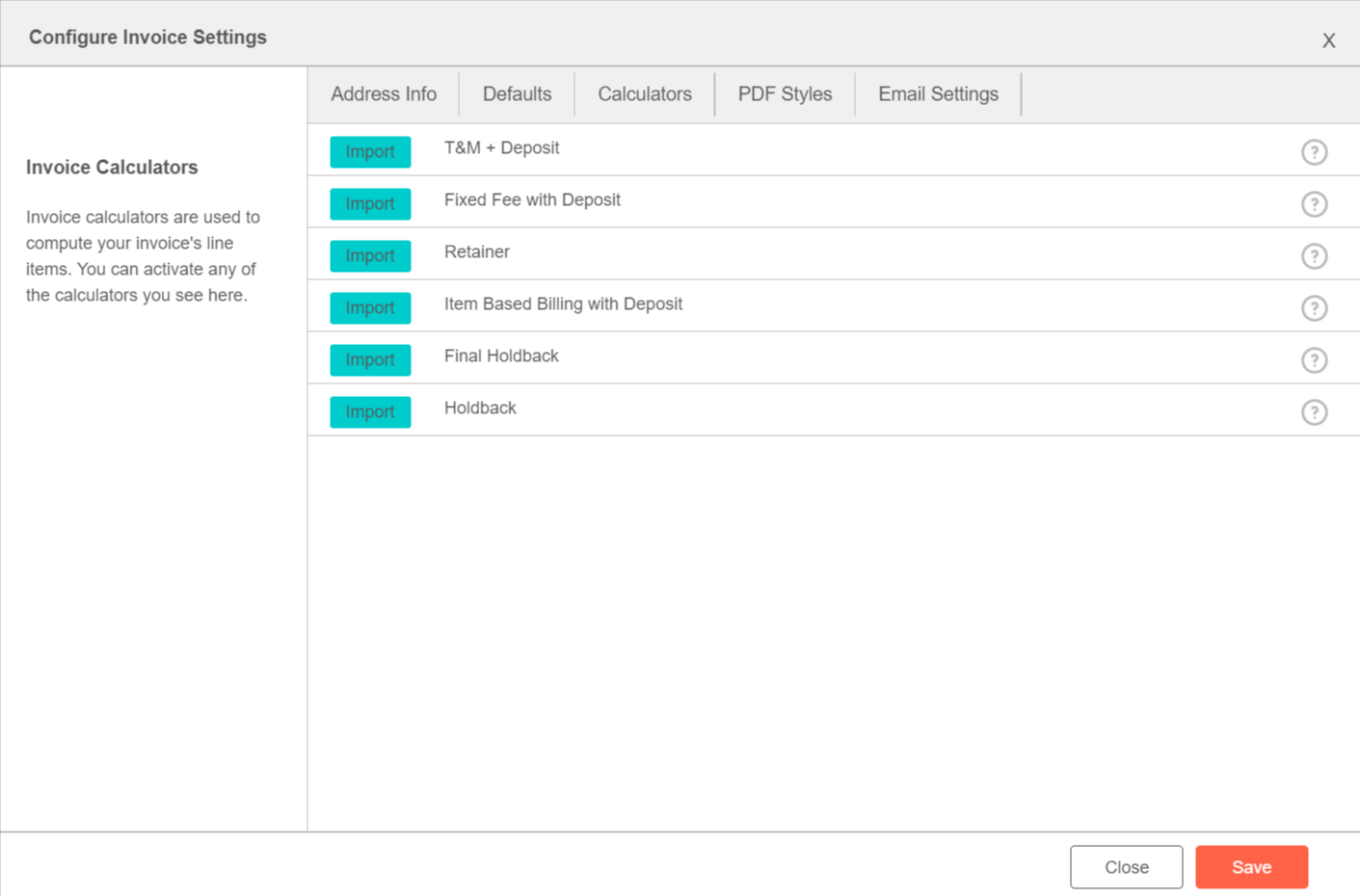 Default invoice type on project
Default invoice type on project
Bulk invoice creation is one of the favorite features of our financial admins. To streamline the process of creating bulk invoices even further, we added functionality so you have the option to configure a default invoice type/calculator for each project. This allows you to create invoices in bulk for projects leveraging different invoice types/calculators, not just T&M or Fixed Fee.
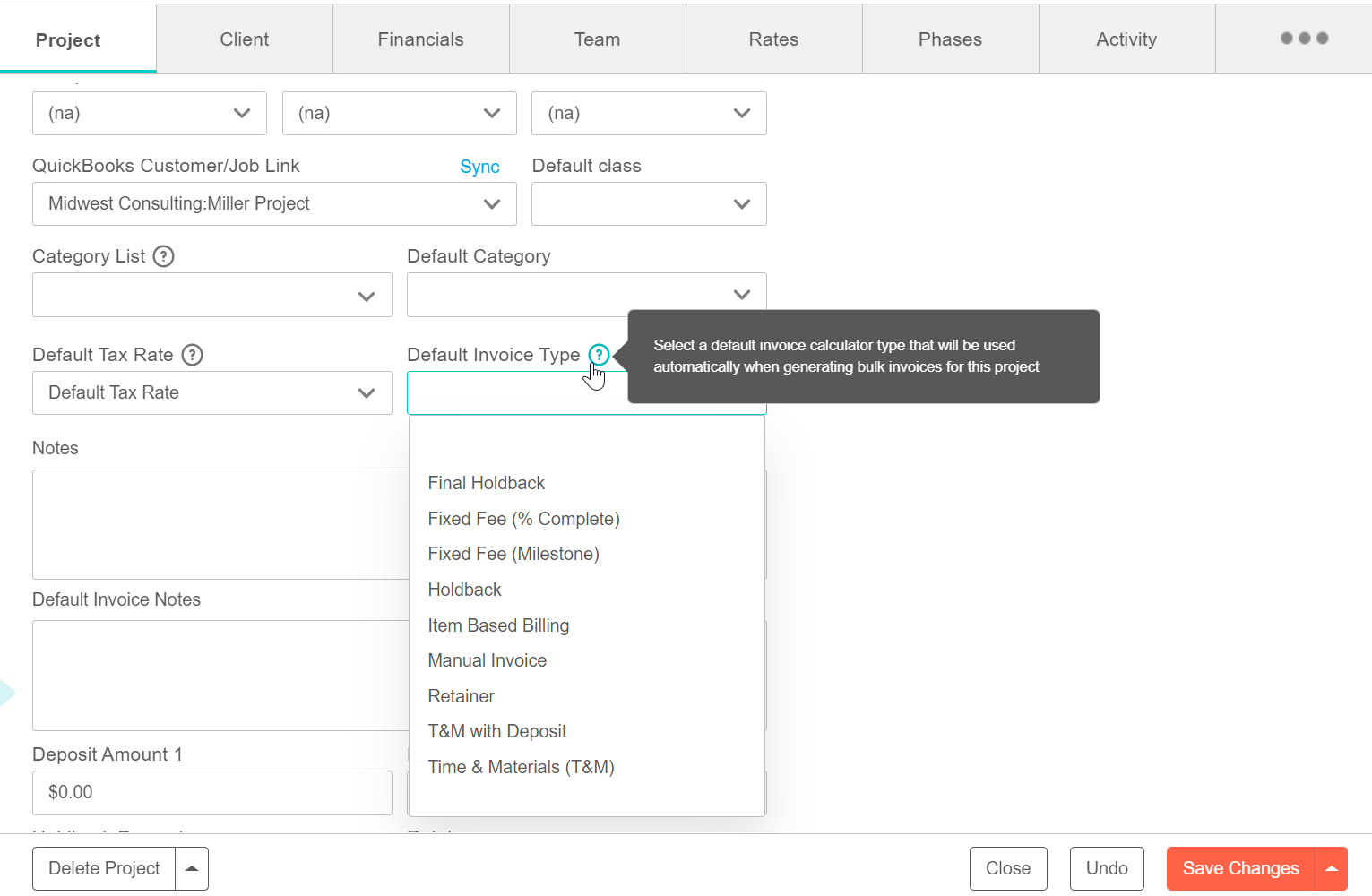
Projects & Tasks
Budget data (visual) on the project dashboard
The task dashboard now includes new fields, allowing users to see additional budget status data. These fields are available to add via the screen’s configuration settings: total hours (input), total input fees, hours remaining, and fees remaining.
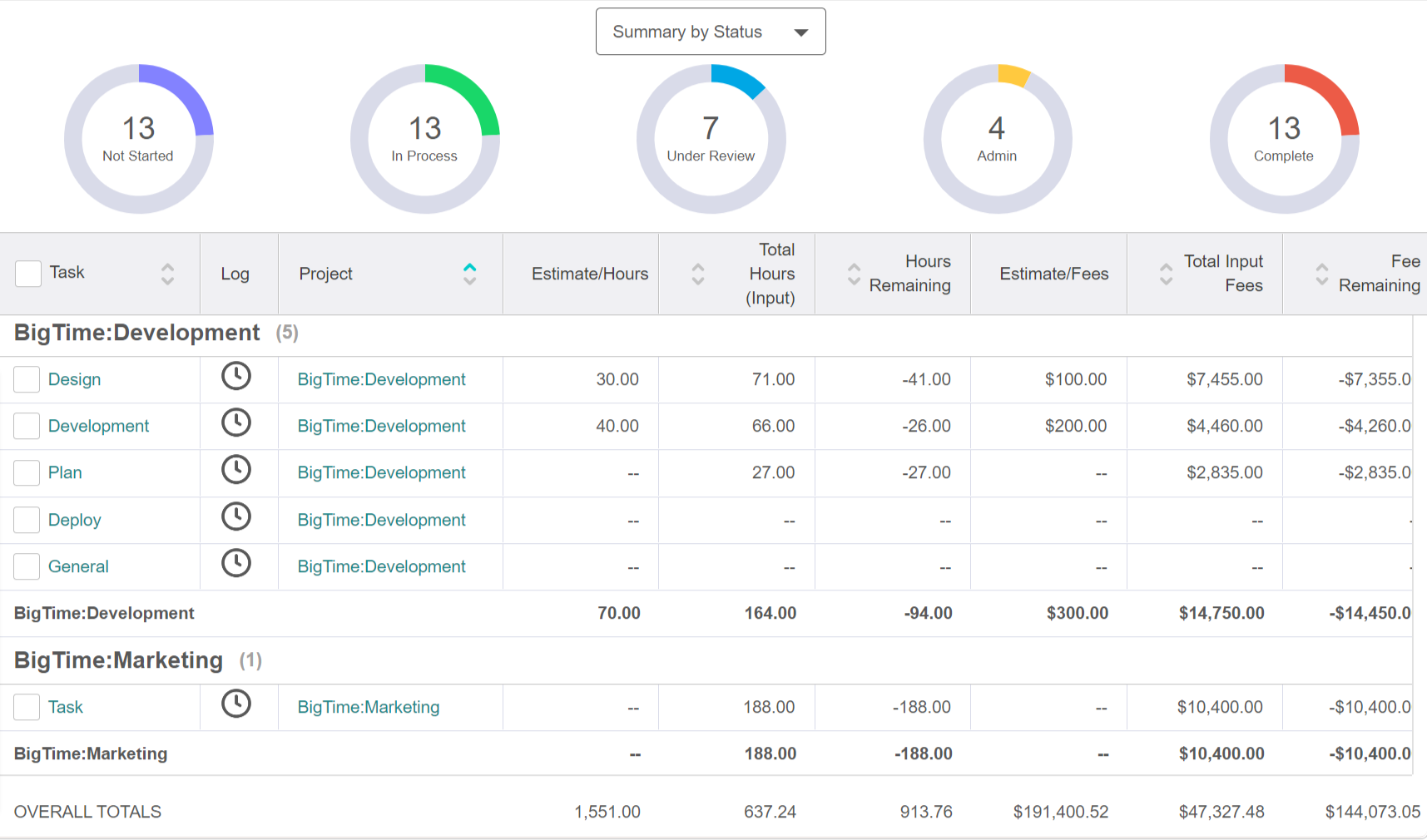
Task progress views on task overview/status screen
On the task overview/status screen, users can now view a task’s progress based on their hour and fee budgets. Each view contains a donut chart of the percent completed for each task.
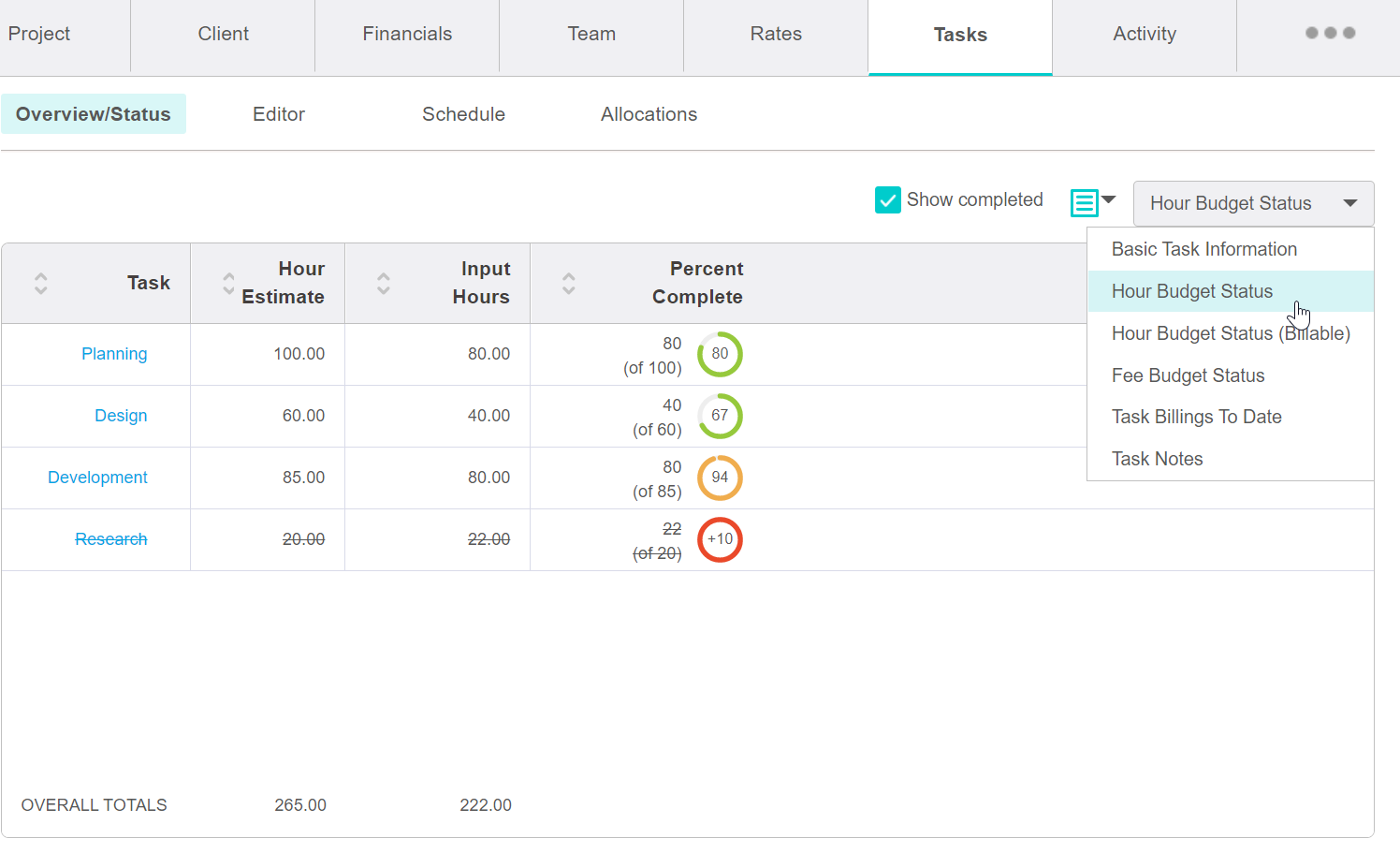
Show baseline on budget vs. actuals graph
On the allocation dashboard, a user now has the option to view their saved baseline on the budgets vs. actuals graph. At the top of the graph, check the box to “show baseline.” If there is a baseline that has been saved within the allocation editor, those hours will appear as an additional line in yellow on the graph.
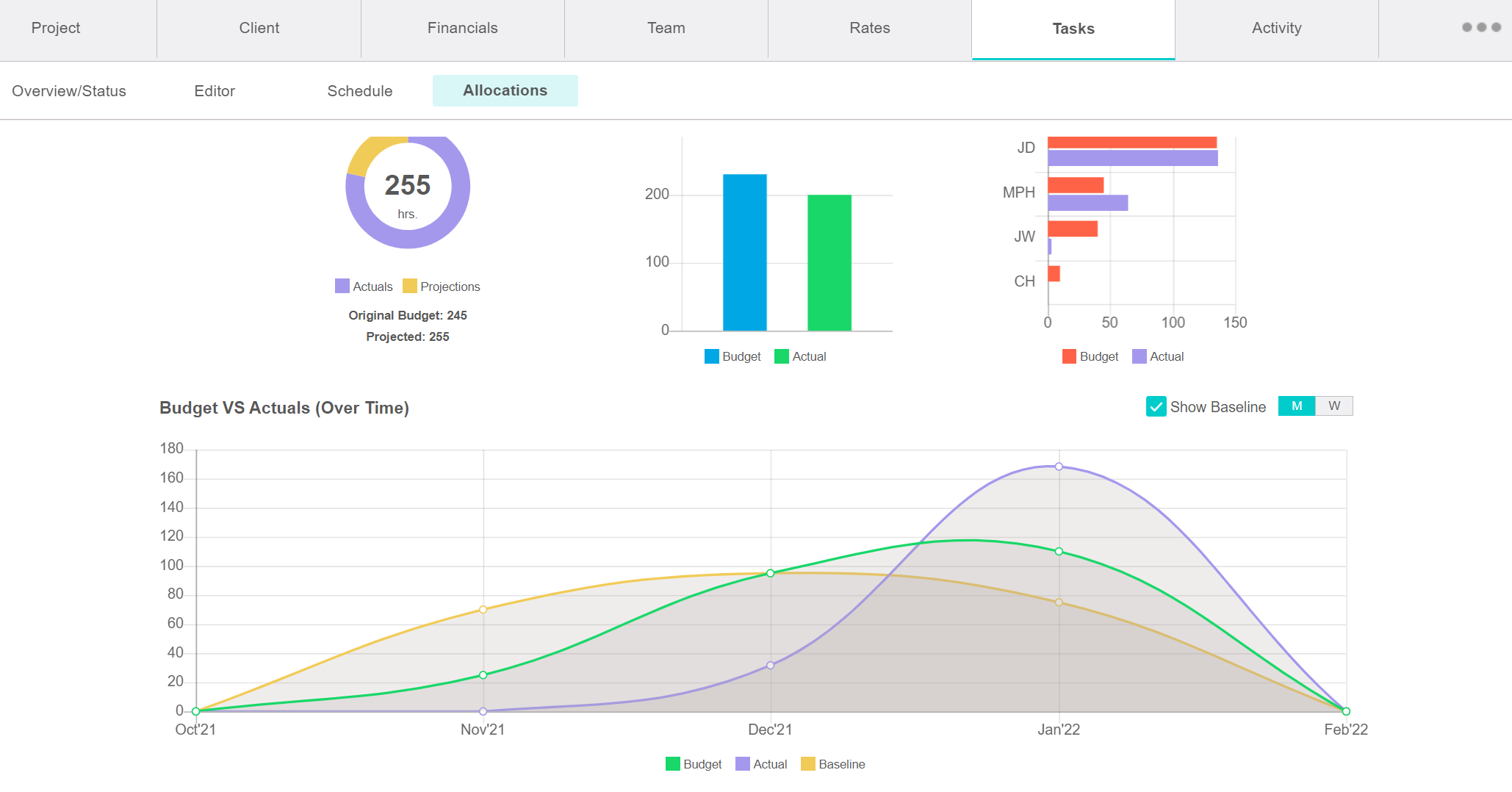
Project templates
Project templates speed up the basic project creation process immensely, allowing users in BigTime to be more efficient in their day-to-day activities. These templates provide firms with the opportunity to create a baseline for those projects that often have the same tasks, teams, rates, general settings, and so on. When creating new projects, the templates can be applied and the projects will inherit any of the settings from the selected template.
A firm can create as many templates as they need, assuming there are many “types” of projects that are created. For example, a building design project may have a different set of phases and billing rates compared to a site development project. Simple settings can also be configured in the templates, like cost centers and custom fields.
Once the templates are created, any user who has the ability to create new projects is able to select a template within the +Add Project modal, which will apply any of the data configured on the template to the new project.
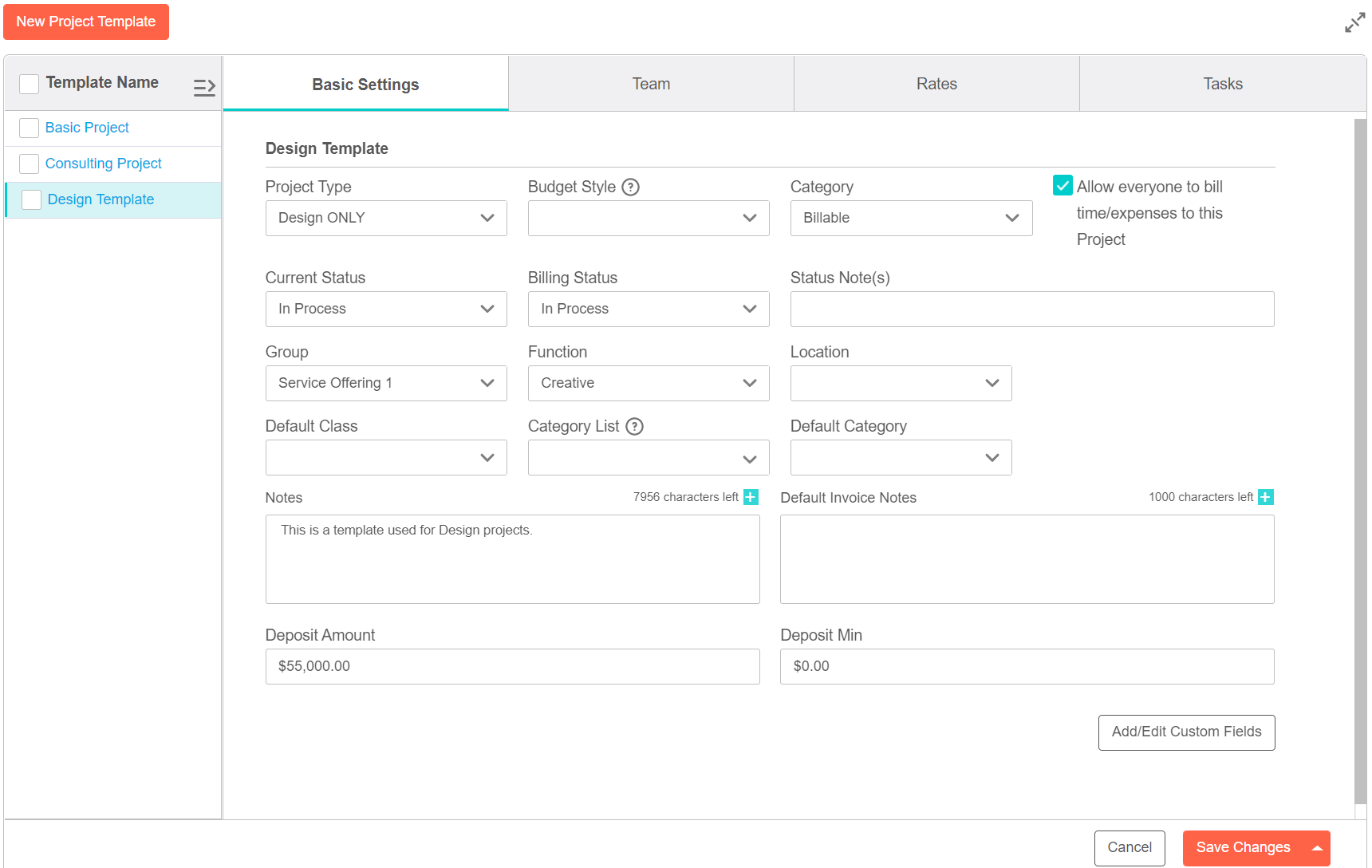
BigTime Wallet/Client Portal
Void/refund payment in BigTime
If a financial administrator needs to void or refund a payment made through Wallet, they are now able to do so directly in BigTime (rather than having to log in to OMNI Connect to begin this process). On a payment made through Wallet, the void/refund button will be available.
In order to void a payment, the transaction must be initiated within 15-20 minutes of the client making the payment, PRIOR to batching. You do not need to cover the transaction fees with a payment that is voided. Once a payment has been batched, only a refund can be issued. You will still need to account for the transaction fees with a refunded payment.
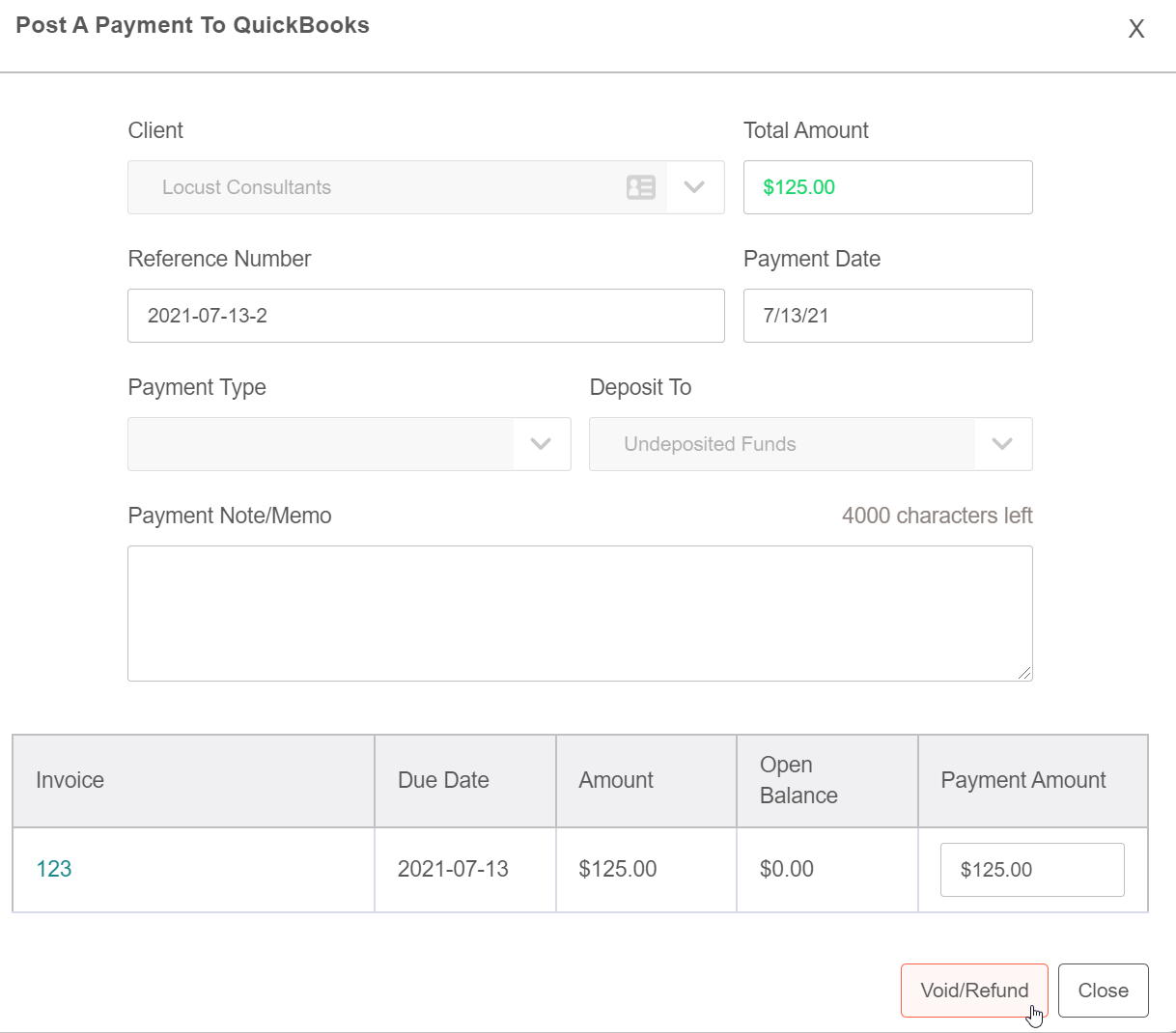
Request account change function
BigTime Wallet customers now have the ability to request changes to their (Stax) user account directly from the BigTime Wallet integration screen. When clicking request changes, they have the option to request a change to bank account information, transaction size limit, or business/personal information.
A summary of the request is visible once the user submits it. This will include the title of the request, the date requested, the status of the request, and any communication that would come from Stax. The entire process is also being monitored by the BigTime product team to ensure the most streamlined process possible. For direct questions on any of the BigTime Wallet payment functionality, you can always reach out directly to wallet@bigtime.net.
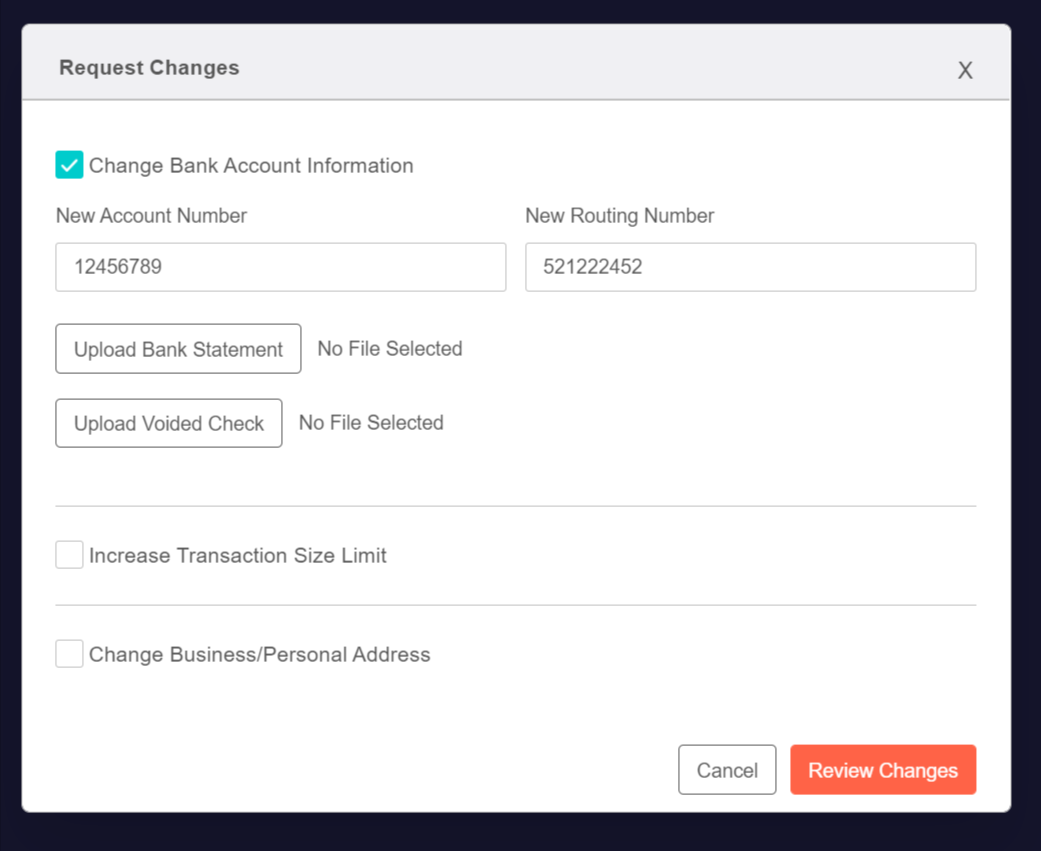
Staff
Skills matching
Skills matching is a method of matching and assigning staffers to a project based on the skills and expertise required. This feature provides a more efficient process when searching for which staffers are both qualified and available for a project.
Skills can be associated with roles within the system. The skills for each role are the core skills needed for that role. Skills can also be applied individually to each staffer and then ranked. This provides an additional level of skill tracking and provides a better way to create project teams. Some projects may not need a high level of knowledge or proficiency for a particular skill, while for other projects a low level of experience might not be enough. Ranking the skills for each staffer allows the user to easily put project teams together by having this information right at their fingertips. It ensures the right people are on the right projects. Skills matching also allows for permissions, so individual users can be granted “view” or “manage” access — whatever makes the most sense for your firm.
With access to skills matching capabilities within BigTime, our customers have a clean, organized method of attaching skills to staffers without having to use any outside tools such as manual tracking in spreadsheets. This is just a starting point for skills matching — we’re going to continue to iterate and improve on this new feature in future releases in order to take the functionality to the next level.
Note: You have to have vibrant mode turned on in order to use this feature.
%20(1)%20(1).png)
UI
Vibrant mode
Speaking of vibrant mode…
As of October 2021, Vibrant Mode is in Beta for you to try out, but eventually, we will be sunsetting Classic Mode completely. Introducing the concept of modes opened the door for us to release more view options (dark mode, anyone?) and build features that take this usability enhancement to the next level. Moving forward, all enhancements will be on the new vibrant mode UI. So if you like new features, turn it on!
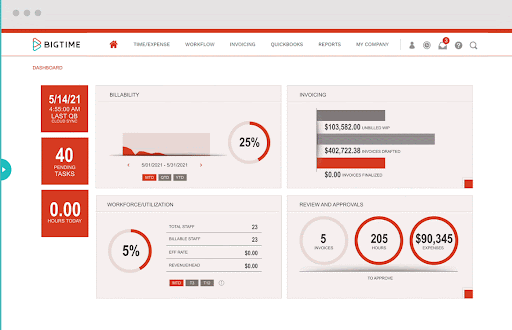
Dark mode
Many BigTime users are used to using dark mode across other devices and platforms in both their professional and personal lives, such as when developers are coding or when employees are communicating via Slack. People often find it easier to read in dark mode, and it’s important to us that our users are able to work as comfortably as possible within BigTime. Dark mode can also help reduce eye glare, strain, dryness, and fatigue, and is a better contrast for orange, yellow, and green (colors frequently used in charts and graphs).
Dark mode is available on a per-user basis as long as the firm has switched to vibrant mode. Each user can enable this from their personal profile settings.
Click on the person icon at the top right > click My Profile > under the Profile tab, select Dark > Save > refresh the screen to see your interface update
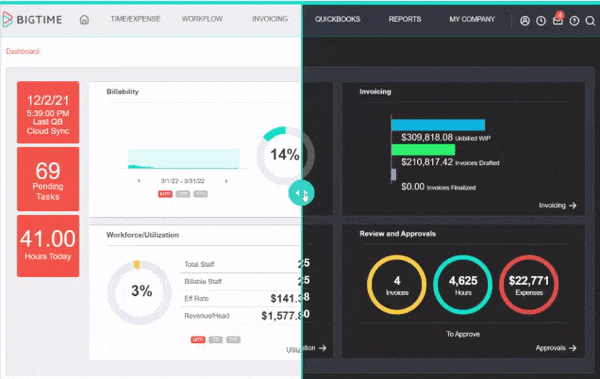
We’re really excited about the enhancements and features we have planned for the rest of the year, and we want your feedback on all of them! From early focus groups to pilot programs, we welcome your participation as we continue to evolve the BigTime solution. If you’re interested in having your voice influence our design, please reach out to us at product@bigtime.net.